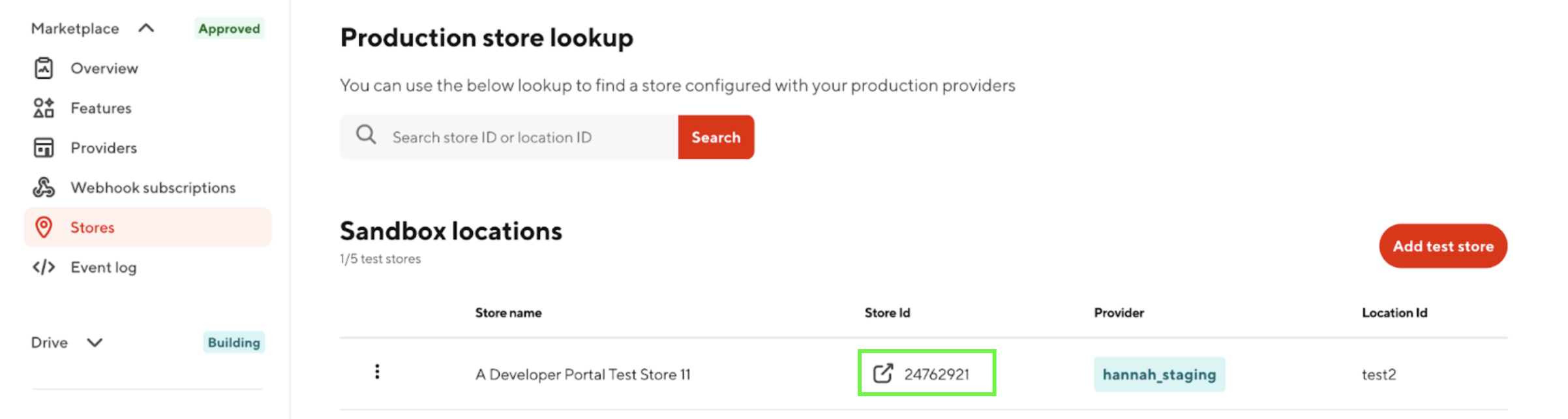Ingest and Update Menus
Marketplace APIs are not yet generally available. Please record interest in early access here.
Menu ingestion and update endpoints are intended primarily for testing and troubleshooting your menu pull integration. They let you validate that DoorDash can successfully retrieve and process menu data from your system.
For production menu management, DoorDash strongly recommends that partners use push and make sure that pull is up to date. Push ensures that updates flow directly into the Marketplace as soon as you send them, avoiding delays.
That said, it's important to note:
- If you do not push frequent enough updates, DoorDash will fall back to pulling the menu from your ingestion endpoint on your behalf.
- The pull endpoint should always return the same, up-to-date menu that you would provide via push, so that the two methods remain consistent.
From the Developer Portal, you can trigger DoorDash to send a menu pull request to your configured endpoints. You can choose to:
- Ingest a menu – Create a new menu for the store.
- Update menus – Refresh all existing menus for the store.
To ingest a menu:
Navigate to Stores
Log into the Developer Portal.
From the Marketplace menu, click Stores.
Find your store, then open the three-dot menu to see options for Ingest menu and Update menus.
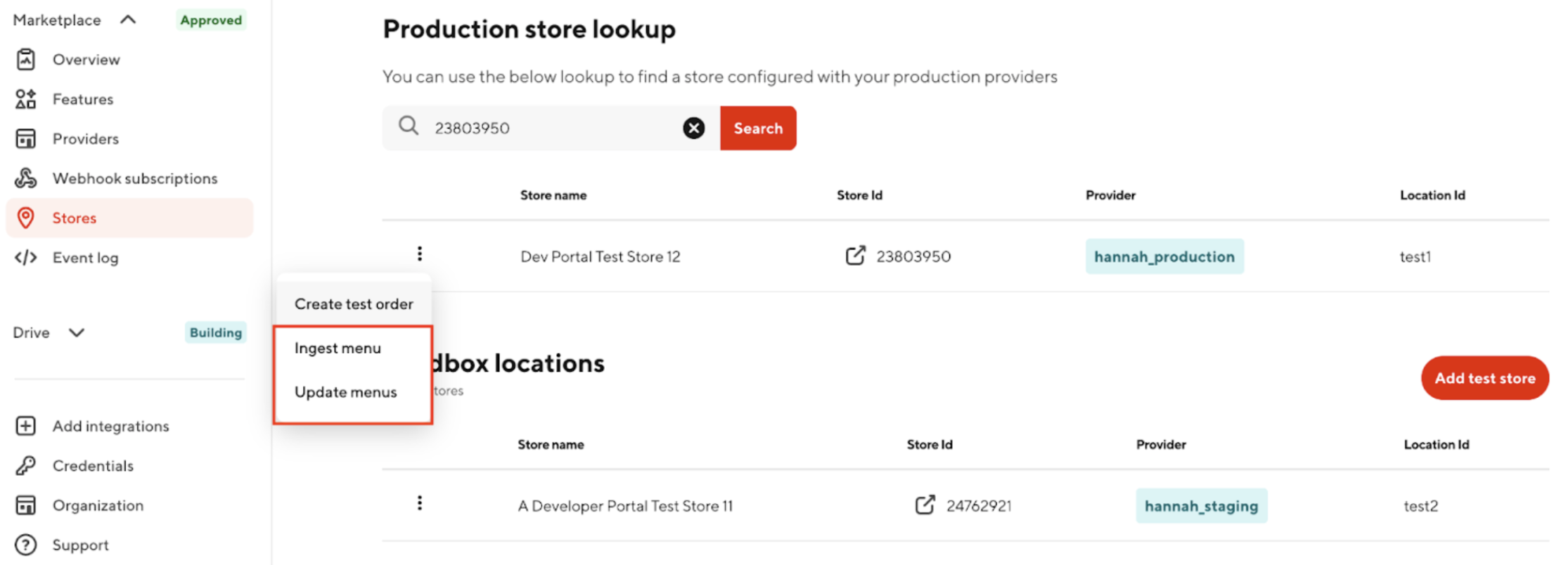
Choose ingest or update
- Select Ingest menu to create a new menu for the store.
- Select Update menus to refresh all active menus for the store.
Ingesting a menu
A dialog box appears prompting you to:
- Enter a menu name.
- Decide whether to activate the new menu immediately.
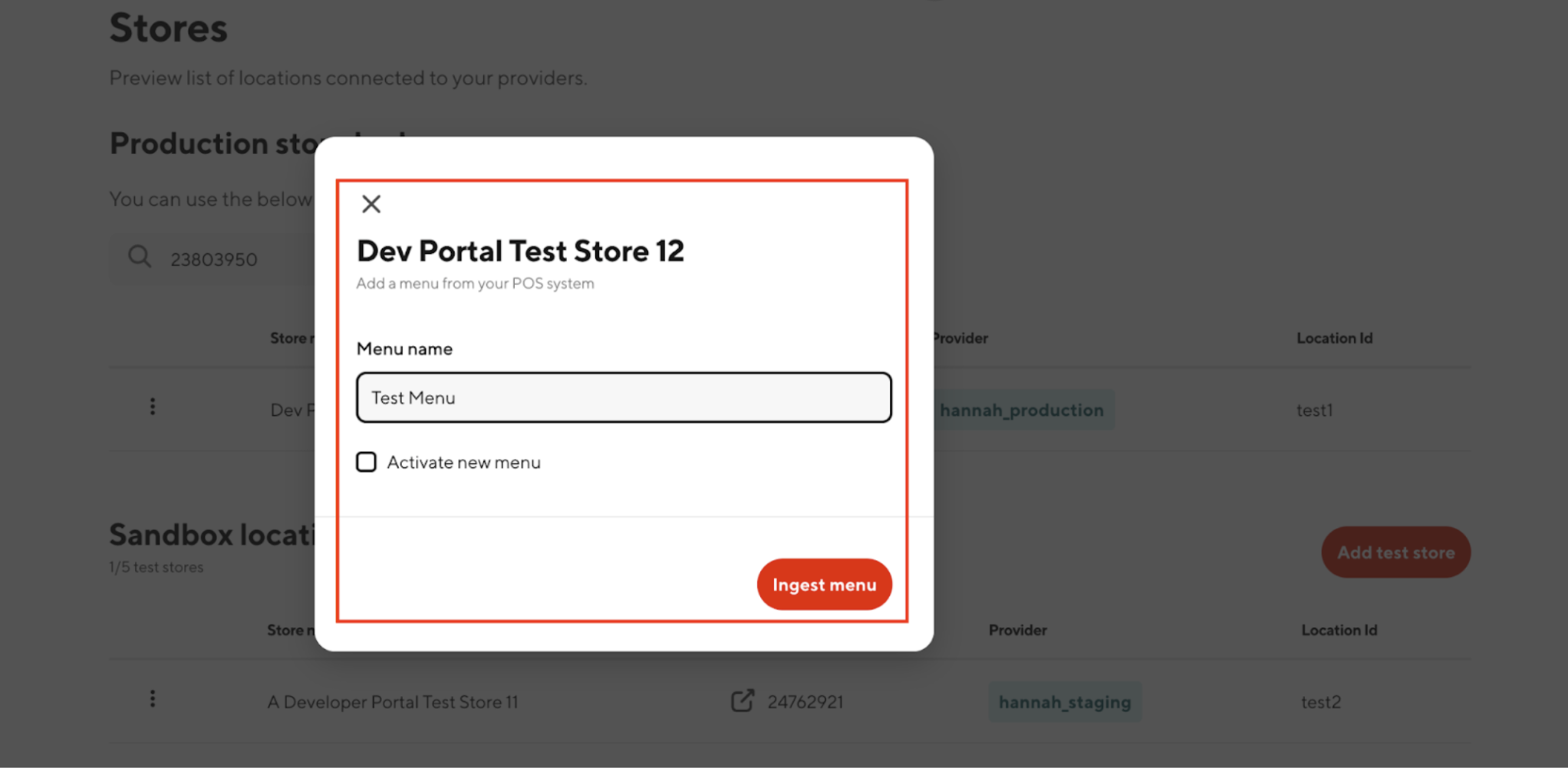
Click Ingest menu to trigger DoorDash to make a menu pull request to your endpoint.
Updating menus
A dialog box appears warning that all existing active menus for the store will be refreshed.
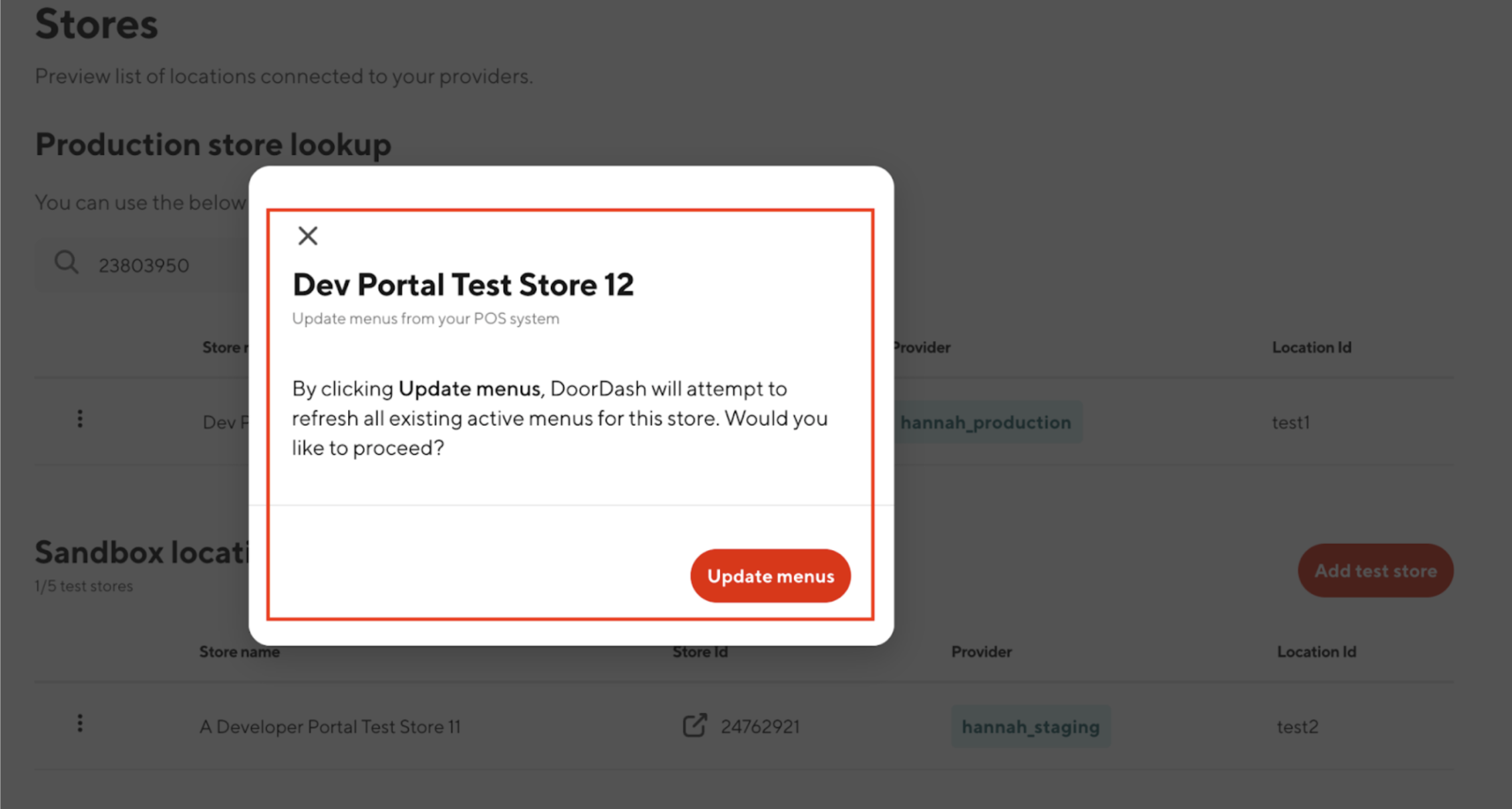
Click Update menus to trigger DoorDash to make a menu pull request to your endpoint.
If Your Menu Pull Was Not Successful:
Check Event Logs
Go to Developer Portal → Event Logs
Filter by event name
MENU_PULLOpen the latest request to view response codes and payload details (PII is redacted).
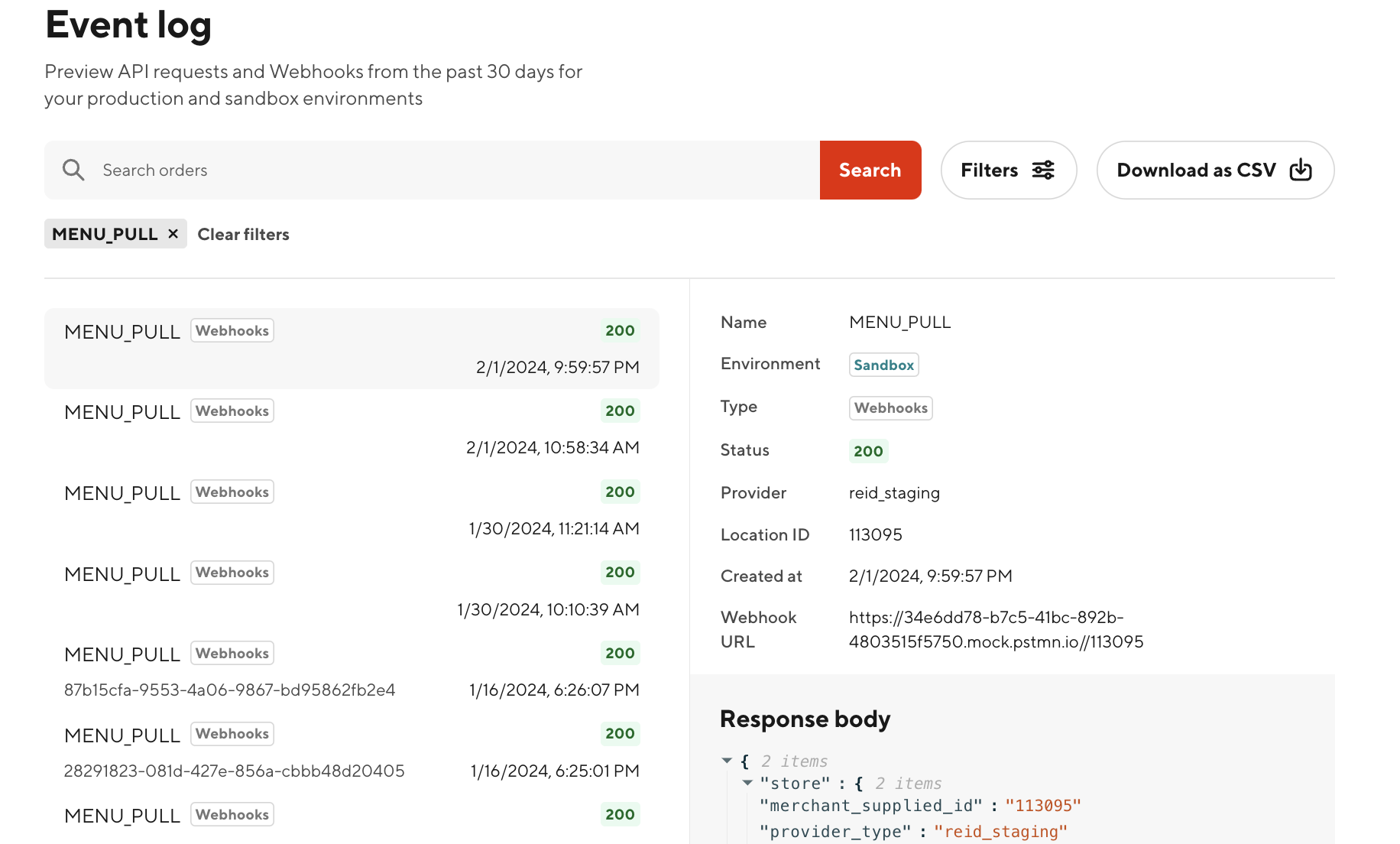
Use Developer Chat AI
- From within the Developer Portal, open the Dev Chat AI assistant.
- Paste the event details or error codes — the AI can walk you through common fixes.
Review Documentation
- Cross-check your implementation against the Menu Push, Menu Pull, and Menu Integration docs.
- Confirm that your pull endpoint schema matches what you're also pushing.
Retry
- Correct any issues (schema mismatches, auth headers, response formatting).
- Trigger a new pull or wait for the scheduled pull to retry.
Escalate to Support (last step)
If the above doesn't resolve your issue, contact DoorDash Support via the Developer Support form or at 855-973-1040
Menu check
After ingestion or update, DoorDash will send a processing-complete webhook to your endpoint.
You can also navigate to the store in the Marketplace to confirm that your menu is live.