Request Support
If you're building a Marketplace integration and need help, we're here to support you throughout your onboarding, testing, and production phases. There are multiple ways to get in touch with DoorDash Integration Support depending on the type of issue and urgency.
Get Support via the Developer Portal
Navigate to the Developer Portal and in the left sidebar, Click ‘Support’.
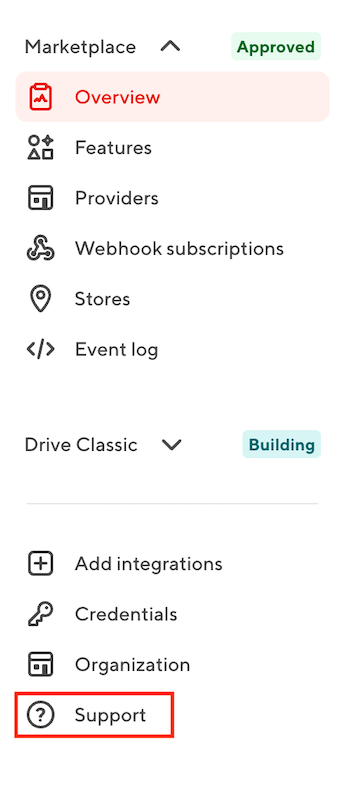
Select Marketplace as the Integration type (select Drive if this is a Drive Integration issue).
Select the Category that best represents your request (see the guide below).
Enter the Description and include as many details as possible.
Click Submit Request.
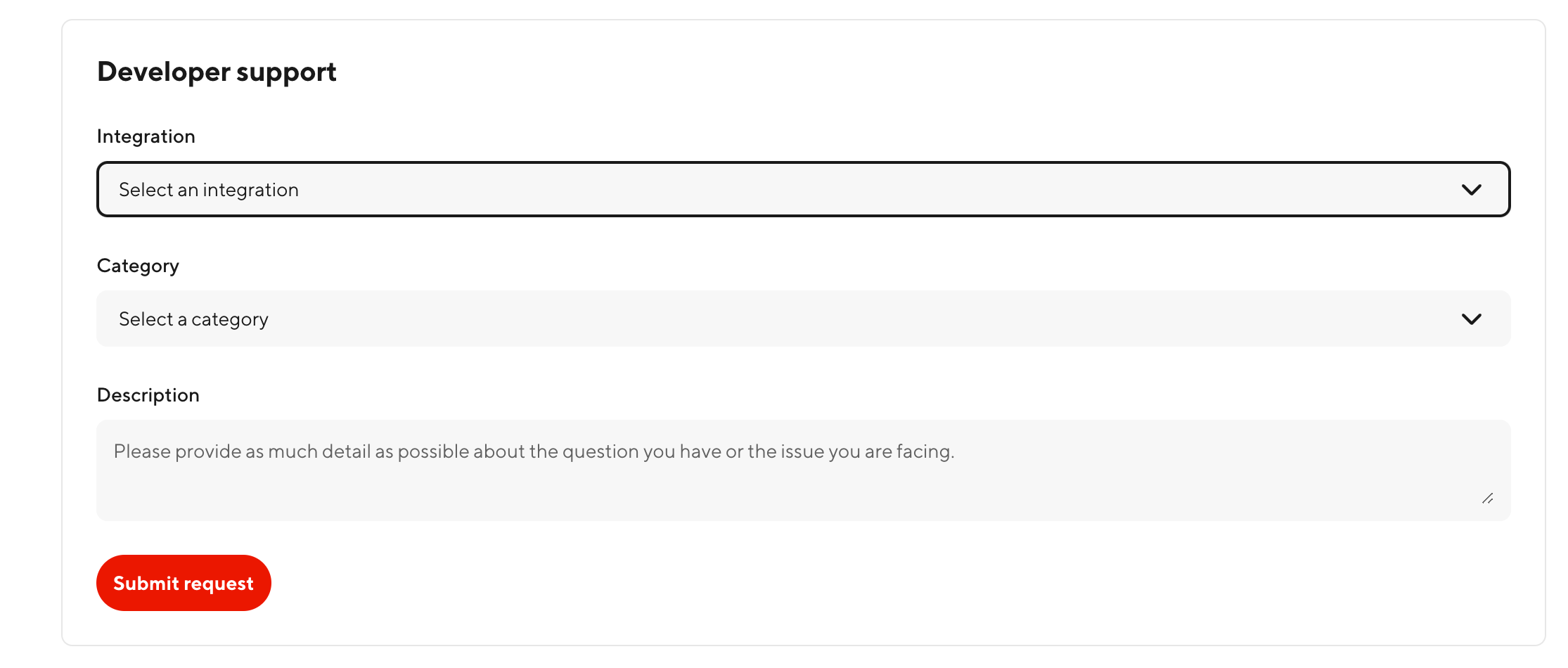
Before submitting a ticket about store onboarding or activation:
If you're trying to confirm whether a production store has been approved, activated, or is still pending onboarding, check the Production Store Onboarding Requests section in your Developer Portal first. This dashboard provides real-time status for submitted onboarding requests and can often answer your question faster than waiting for a support response.
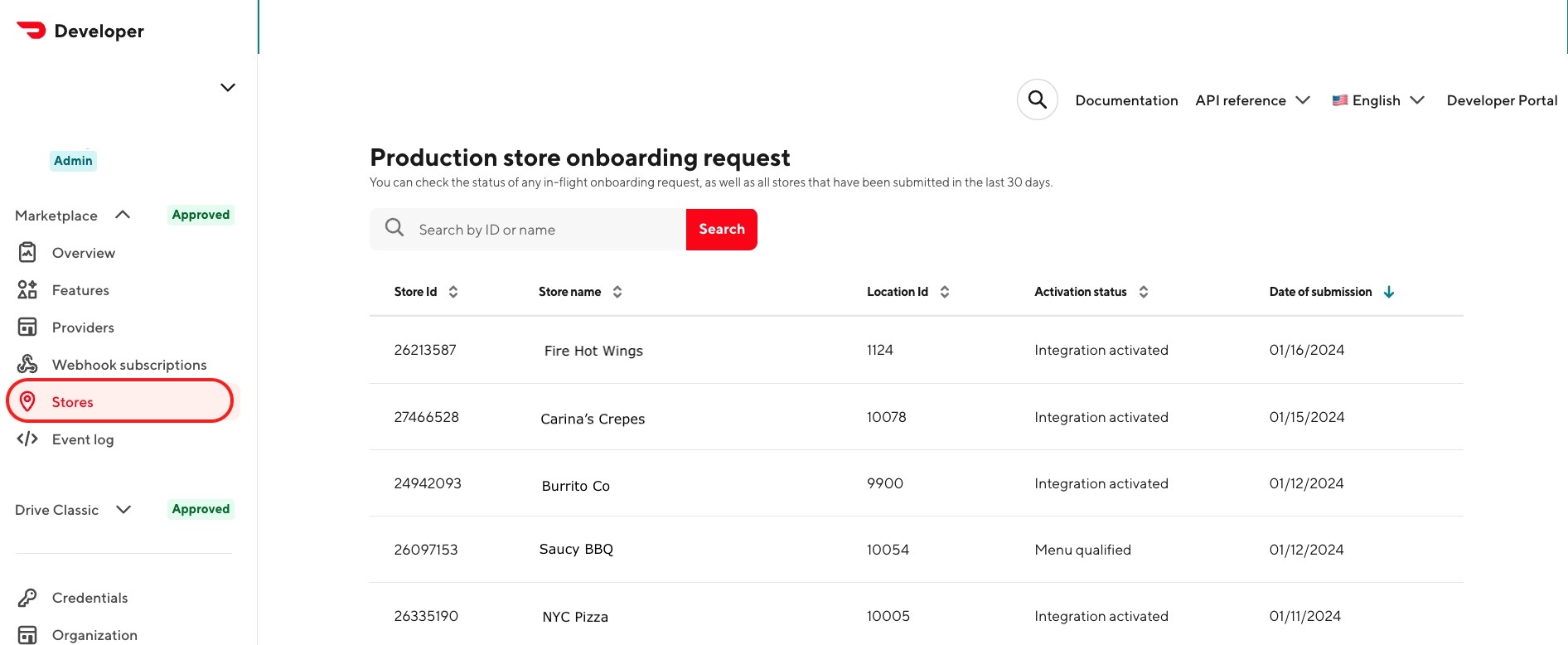
Response time:
The Integration Support team aims to respond to all tickets within one business day. To avoid delays, make sure to include key context such as the correct provider type, store ID(s), location ID(s), and logs where applicable.
Choosing the Right Category
Selecting the appropriate category helps us route your request to the right team as quickly as possible. Here's a guide to help:
Activations Inquiry
Use for any integration onboarding-related issue, error, or blocker preventing a merchant from completing onboarding. This category is not intended for stores already live on the integration and encountering post onboarding issues.
Examples: menu ingestion errors during setup, duplicate location id error, store shows as 'abandoned' or 'not found', pending or stuck onboarding request
Order Issues
Use when a store or merchant is experiencing issues with orders not reaching the POS, failing or canceling.
Examples: Order not injecting into POS, mass cancellations
Store Unavailable/Deactivated
Use when a store is offline or appears to have been deactivated, and you need help determining why.
Examples: Store shows as offline unexpectedly, can't reactivate location
Menu Issues
Use when menu data appears incorrect or brokeny after onboarding.
Examples: Menu items or modifiers missing, pricing discrepancies, duplicate menus, image issues
API Functionality
Use for questions about API behavior, logic, or how to implement a specific feature after reviewing our documentation.
Examples: Need additional test stores after hitting the limit, test store set up errors
Login & Access Issues
Use for issues signing into your Developer Portal account.
Examples: Trouble logging in, 2FA errors, password reset not working
Credentials & Authentication
Use when you're ready to certify your integration and need production credentials (only applicable to integrations currently in "Build" status)
Examples: Requesting OAuth production credentials
Need an Urgent, Real-Time Answer?
For any urgent merchant escalations, phone support is available 24/7.
Call one of the following support lines:
US (English and Español): 855-222-8111
Canada (English): 647-957-7219
Canada (Français): 855-643-8439
Australia: 1-800-958-316
Select your language when prompted.
Press 3 for DoorDash Merchant.
Press 5 for Point-of-Sale / Integration Support
For Spanish or French, after selecting Option 3, you can hold to be connected with an agent.
Tip: Provide the store ID and address when calling to help us troubleshoot more quickly.
Directing Your Merchants
If a merchant you support needs help, please direct them to the proper DoorDash Merchant Support channels:
Submit through the help form via the Merchant Portal
Use 24/7 Merchant phone support
View full support guidance in the Learning Center: How to Contact DoorDash Merchant Support.
FAQ
How do I respond to my support email?
Once you receive a response from our Integration Support team, you can respond by replying directly to the email. This response will then go to the Integration Support Team!