Test your integration
Marketplace APIs are not yet generally available. Please record interest in early access here.
Test Order Flow
How It Works
DoorDash provides a user account that can be used to order from your test store. The login must be used to order, since even our test stores are live in DoorDash production (in an inactive market). All menus can be accessed for testing via Web or app. DoorDash will auto-cancel test orders 90 minutes after the order placement time.
DoorDash Login Information
Please log in to your Developer Account and reach out to DoorDash using the Support form to get testing information.
Steps to Submit an Order
Go to doordash.com, or download the DoorDash app via the App Store or Google Play Store.
Click
Sign InLogin using the information above.
Ensure your address is set to the store address.
For pilot stores, the address can be found at the bottom of the menu URL when viewed on web. This shows in the top left hand corner of the web browser.
For test stores, address is:
- 82 Airport Beach Rd, Unalaska, AK 99685, United States
- 11 2nd St, Unalaska, AK 99685, United States
- 5 Kalvik St, Kugluktuk, NU X0B 0E0, Canada
Navigate to the Developer Portal “Stores” page and click the popup link to navigate to your test store
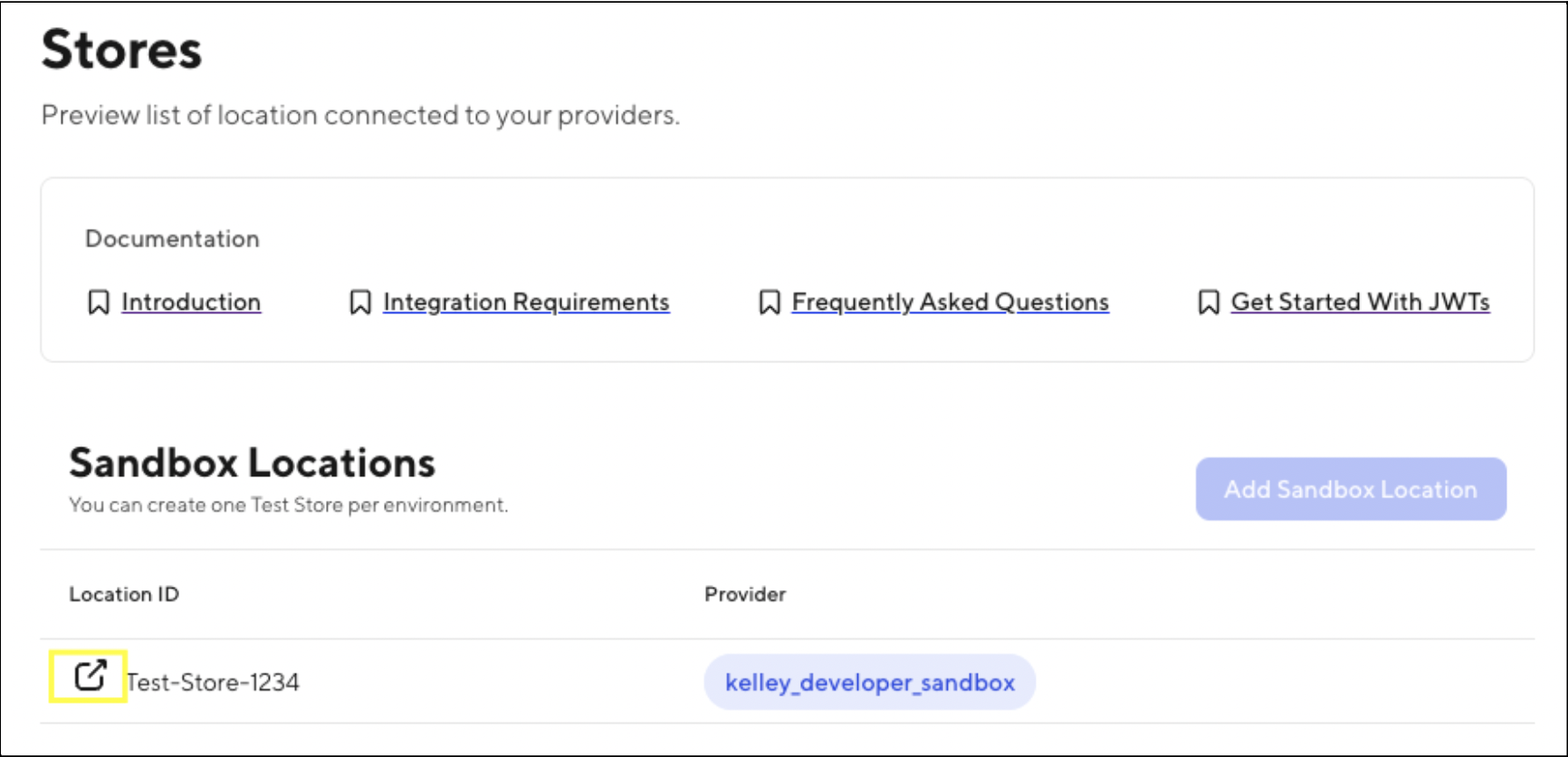
The menu that is available for the store’s local hours will display automatically.
Select one or more items from the menu and click
Add to cart.Once ready, click
Checkouton the far right side of the web browser.Confirm the following, and click
Place Order.
- Time = ASAP
- Address = test store address
- Payment = Should already be linked to the account
After submitting your order you will be sent to an
order trackingpage.- DoorDash & Brands will both be able to verify successful orders in our system. If the order fails or times out, it will not show in the POS or KDS.
- No dashers will be sent, as this is not a real market