Create a test store
Configure your Test Store in the Portal
Navigate to the Developer Portal and under the Marketplace tab, Click ‘ Stores ’
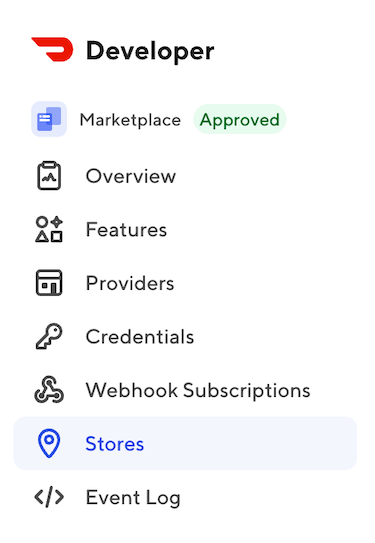
Click the (+) symbol to add a new sandbox location.
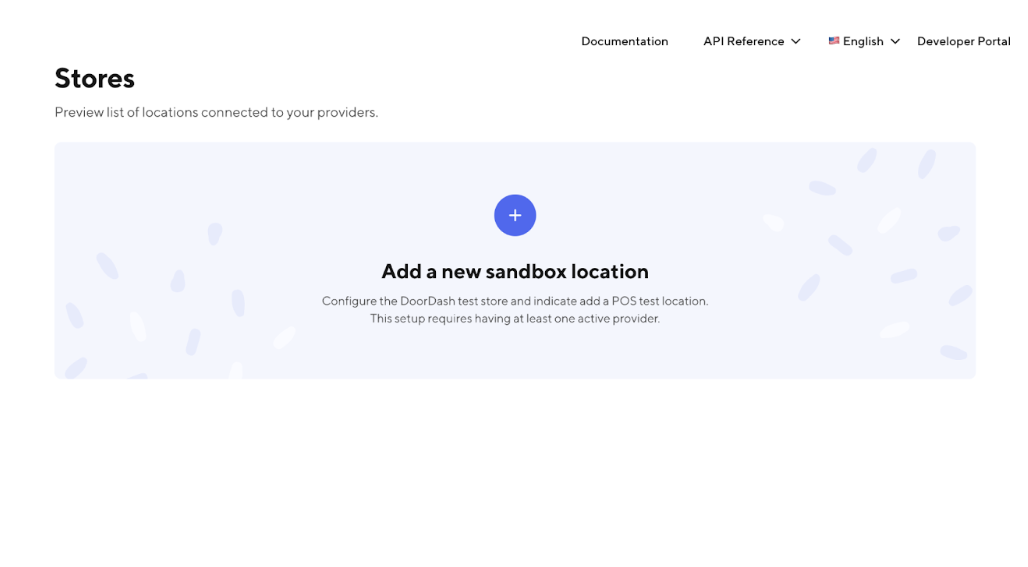
If a test store already exists in the developer portal and you would like to create an additional test store, Click 'Add Store'.
Note: You can only create up to 10 Test Stores in the Developer Portal

Choose the environment and input the IntegrationID/Location ID for the Test Store
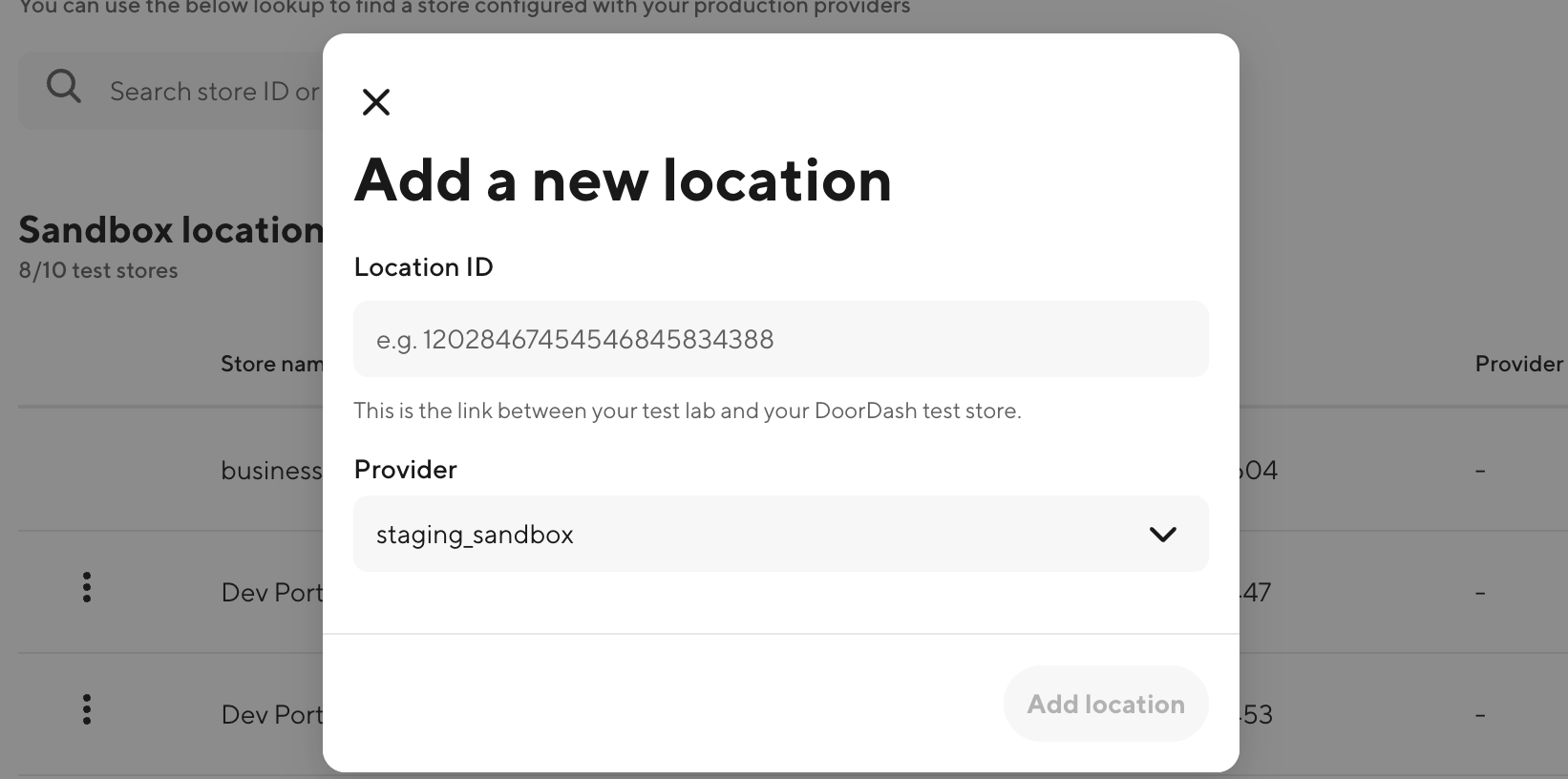
Click ‘Add Location’ and the test store is successfully created. You will now need to push a menu to the location in order to activate.
Edit your test store in Merchant Portal
Once you have a test store(s) created, and you are an administrator of your organizations Developer Portal, you can access DoorDash Merchant Portal to update the test stores name, address and other items to customize the store for testing.
Configure your Test Store without the Portal
If your team does NOT have access to the developer portal, please reach out to a DoorDash team member and provide them with the IntegrationID and the environment for which you want to create the Test Store.