Set up Catalog Pull
Overview
As part of the integration workflow, partners can implement an endpoint that allows DoorDash to pull all items sold at a store (the store's Catalog). A Catalog combines with Inventory to produce a customer-facing menu; without a Catalog, a store can't go live on DoorDash Marketplace. The Catalog pull feature allows for faster and more efficient store onboarding.
The response from this endpoint should match BatchAddOrUpdateItemRequest request model.
Get Started
Step 1: Set up Endpoint Specification to Pull Catalog
The set up of the endpoint is:
GET
/{merchant_pull_endpoint}/{partner_business_id}
partner_business_id is the unique ID that is configured for that business within the partner's system. The endpoint will deliver the full catalog for 1 single business at a time. A "business" is a parent object that can have 1 or more children "stores"; all stores must share exactly the same Catalog to belong to the same business.
A simple test to determine if 2 stores belong to the same business:
- If item XYZ at store A has ID 123, while item XYZ at store B has ID 789, the 2 stores do not belong to the same business.
- If item XYZ at store A has ID 123, and item XYZ at store B has ID 123, and store A and store B have the same owners, then the 2 stores do belong to the same business.
Step 2: Ensure that items.json response from endpoint has the correct format
As mentioned above, the Catalog pull request must return the response that matches BatchAddOrUpdateItemRequest request model
Note: The response should contain all items in a business. DoorDash will upsert the items from the partner's json response to the business' DoorDash Catalog when calling the pull job endpoint. If the response for any business will exceed 50,000 items, please inform your Technical Account Manager and request a limit increase.
Model response expected from endpoint:
{
"scope": {
"business_ids": [
"string"
]
},
"items": [
{
"merchant_supplied_item_id": "string",
"name": "string",
"description": "string",
"product_traits": [
"ALCOHOL"
],
"other_identifiers": [
{
"identifier_type": "UPC",
"identifier_value": "string"
}
],
"images": [
{
"url": "string",
"sort_id": 0
}
],
"size": {
"details": {
"dimensions": {
"length": {
"value": 0,
"unit": "inch"
},
"width": {
"value": 0,
"unit": "inch"
},
"height": {
"value": 0,
"unit": "inch"
}
},
"weight": {
"value": 0,
"unit": "lbs"
},
"volume": {
"value": 0,
"unit": "oz"
},
"product_specific_size_definition": {
"value": "string",
"description": "string"
}
},
"pack_size_details": {
"count_per_pack": 0,
"per_item_size_details": {
"dimensions": {
"length": {
"value": 0,
"unit": "inch"
},
"width": {
"value": 0,
"unit": "inch"
},
"height": {
"value": 0,
"unit": "inch"
}
},
"weight": {
"value": 0,
"unit": "lbs"
},
"volume": {
"value": 0,
"unit": "oz"
},
"product_specific_size_definition": {
"value": "string",
"description": "string"
}
}
}
},
"weighted_item_info": {
"average_weight_per_each": 0,
"average_weight_measurement_unit": "ea",
"shop_by_measurement_unit": "kg",
"price_by_measurement_unit": "kg"
},
"brand_info": {
"name": "string"
},
"program_eligibility": [
"SNAP"
],
"item_categorizations": [
{
"category": {
"name": "string",
"sub_category": {}
}
}
],
"product_attributes": [
{
"attribute_name": "string",
"attribute_value": {
"single_select_bool": true
}
}
]
}
]
}
Step 3: Enroll your endpoint in the Developer Portal
Once the endpoint is ready, enroll it using the Developer Portal:
Navigate to the Developer Portal
Navigate to your Marketplace integration
Navigate to the "Webhook subscriptions" section
Click "Configure endpoint"
Select the appropriate provider type
For "Event", select "Catalog Pull"
Enter the URL
- Enter the base URL only:
https://{merchant_pull_endpoint}. DoorDash will send through the partnerbusiness_id _at the end of the URL each time a request is made. Your endpoint must accept that URL parameter and return the catalog data only for the business specified.
- Enter the base URL only:
Enter the authentication token (if needed)
- Currently we support static tokens and Oauth authentication mechanisms when calling Pull endpoints.
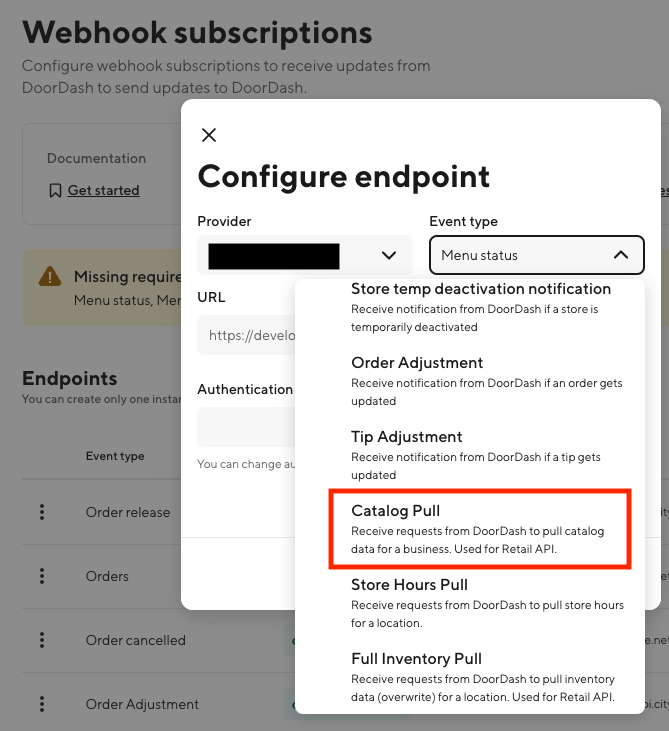
Next Steps
To ensure that Catalog pull is working as expected, please reach out to support via Developer Portal or your Technical Account Manager (if applicable) to test.
Modified: 1/21/2025