Overview
Introduction
This documentation outlines the process of integrating with DoorDash Marketplace through an Inventory Feed integration. An Inventory Feed integration is a flat-file integration managed via SFTP that allows partners to transfer data to the DoorDash system easily.
Materials Required for Kick-Off
In order to begin an Inventory Feed integration with DoorDash, please ensure you have provided the following materials to your DoorDash contract:
1. OpenSSH Public Key
- Details on creating an OpenSSH Public key can be found here
2. Sample Inventory Feed Data File
- Inventory File Overview can be found here
- The format of this data is relatively flexible - Please work with your Technical Account Manager to align on a format.
3. Comprehensive Product Catalog Data File
- Catalog File Overview is location here
- The quality of this catalog data is very important to ensure a high quality integration. Please work with your Technical Account Manager if you have any questions.
File Transfer
SFTP Set Up
Once DoorDash has received an OpenSSH Public key, we will set up a dedicated SFTP server. The details of this server are as follows:
- Hostname: sftp.static-edge.doordash.com
- Port: 22
- Username: [DoorDash will provide after SFTP set up]
- Private Key: [The Private Key pair to the Public Key you shared above]
- Note - DoorDash does not support password based authentication through SFTP
- IP Address: Some partners may require the DoorDash static IP address in order to connect.
- DoorDash SFTP Static IP Address: 172.65.205.234
Please test this connection by dropping an inventory file into the /daily_feed/v1 directory and confirm receipt with your Technical Account Manager.
File Delivery
Inventory Feed integrations require the daily delivery of store level inventory data. The following outlines the expected directories in the DoorDash SFTP where inventory files + catalog files should be sent:
Inventory File:
- File Type: Flat file (CSV)
- File Naming Convention: inventory_{yyyy}{mm}{dd}{hh}{MM}.csv
- Transfer Path: daily_feed/v1/{yyyy}{mm}{dd}
- File Cadence: Minimum daily refresh of Inventory Feed data (availability & pricing). This process should be automated and occur on a set scheduled time.
- Inventory files must be sent at least once per day.
Catalog File:
- File Type: Flat file (CSV)
- File Naming Convention: catalog_{yyyy}{mm}{dd}{hh}{mm}.csv
- Transfer Path: catalog/v1
- File Cadence: At least monthly, but daily or weekly transfers are encouraged.
Partial Updates Directory:
- Talk with your Technical Account Manager to see if partial updates are right for you. See details here.
- File Type: Flat file (CSV)
- File Naming Convention: partialinventory{yyyy}{mm}{dd}{hh}{MM}.csv
- Transfer Path: partial_feed/v1/{yyyy}{mm}{dd}
- File Cadence: Maximum partial inventory updates every 1 hour. Discuss with your technical account manager on limitations.
Raw Image Files: /images/v1
- Talk with your Technical Account Manager to see if raw image transfer is required.
Integration Timeline
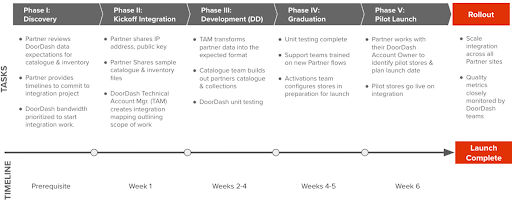
We recommend initiating the file setup and delivery processes as soon as possible to allow for thorough testing and seamless integration. DoorDash requires automated file transfer to be set up at least 3 weeks prior to launch.
Please ensure that you work with your technical team to plan for this dependency.
Enablement Requirements
If you are a third-party integration partner, you are also required to share [merchant-facing enablement materials] (https://docs.google.com/forms/d/e/1FAIpQLScISb9PitX6f_xJC14eFS93sjcCuSnY7osFo9WePoQ0d-vdaA/viewform) during certification to onboard additional locations post-pilot. This includes:
- A list of supported systems the integration supports and any version requirements that merchants should be aware of if applicable.
- A link to your Merchant facing portal i.e where a Merchant can log in to manage their integration.
- A URL for a help article where Merchants can find information on any steps they need to complete on their end to prepare for the integration process.
- A URL for a help article where Merchants can find information on inventory and store availability management to educate Merchants on how to manage their stores once they’ve integrated.
Support and Assistance
Should you encounter any challenges or require assistance at any stage of the integration, our dedicated Technical Account Management team is ready to assist you. Please do not hesitate to reach out to your TAM for assistance.