Create and manage credentials
This doc covers the Drive (classic) API. If you're using the Drive API, see the how-to guide for Drive credentials.
The credentials tab in the the DoorDash Developer portal helps you to connect to the API quickly and securely.
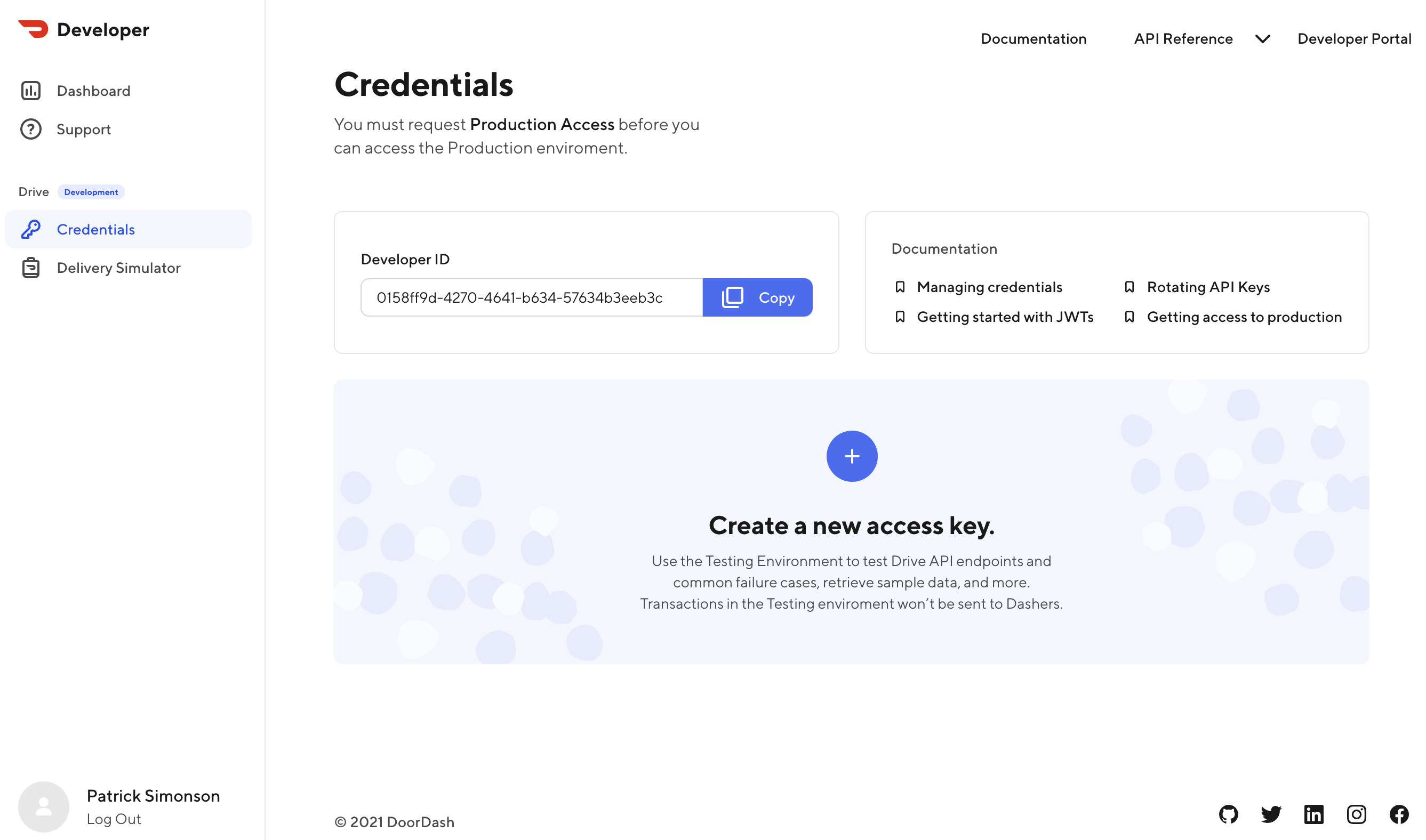
Create an access key
First, provide a name and an environment. The name is used to be able to easily identify the use case of this access key.
Sandbox: When using a sandbox key, a Dasher will not get dispatched when creating deliveries. Use this during testing and integration with your application.
Production: A Dasher will get dispatched when you use a production key. Only use this when fully integrated with your application. You will not be able to create an access key until you have requested production access. See how to get production access.
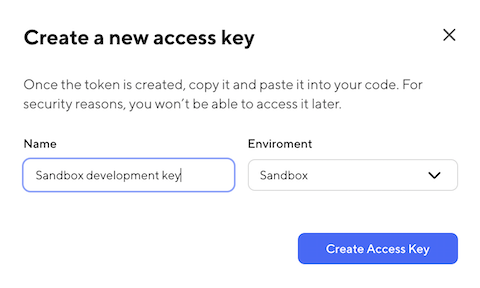
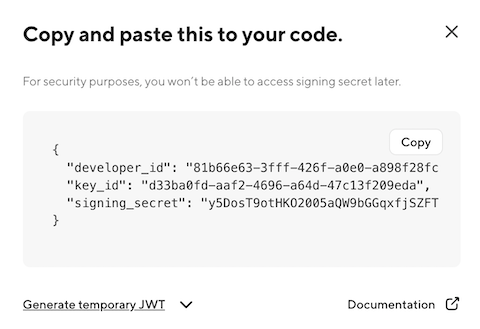
Note: For your security, the signing secret will not be available after you close the modal dialog. Be sure to copy you access key and put it in a secure location.
Generate a temporary JWT
To get started with the API right away, you can generate a JWT.
Note: the maximum lifetime for a JWT is 30 minutes. You can regenerate a new JWT to extend the expiration.
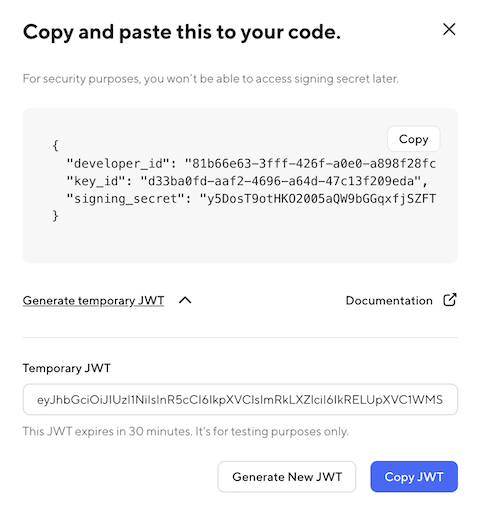
Keep your credentials safe
Treat you access key and JWTs like a password. Put your credentials into a secure store or vault to protect it from theft and misuse.