Receive delivery updates via webhook
You can receive updates about a delivery by subscribing to webhooks from the Drive API. Your app will need to provide an internet-accessible endpoint that will receive and process the webhooks.
This doc covers the Drive (classic) API. If you're using the Drive API, see the how-to guide for Drive webhooks.
Create a webhook endpoint
Add a new internet-accessible endpoint to your app that will receive and process the webhooks. Make sure you note the endpoint's URL.
As you implement your endpoint, use the webhook reference to understand the events that will be sent and the fields that will be sent with each event.
Secure your webhook endpoint
The endpoint that will receive our webhooks must be an HTTPS endpoint and should be protected with authentication. DoorDash can currently send webhooks protected by two types of authentication: Basic Auth and OAuth.
Configure your webhook in the Portal
Each environment (Sandbox and Production) supports only one webhook endpoint. You must also request production access before you can configure a production webhook endpoint.
Navigate to the Developer Portal and click Webhooks in the left navigation.
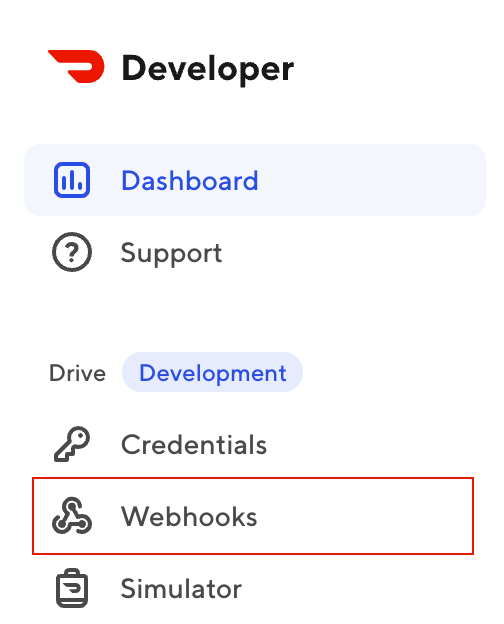
On the Webhooks page, click the plus (+) icon for the environment where you want to add a webhook (Sandbox or Production).
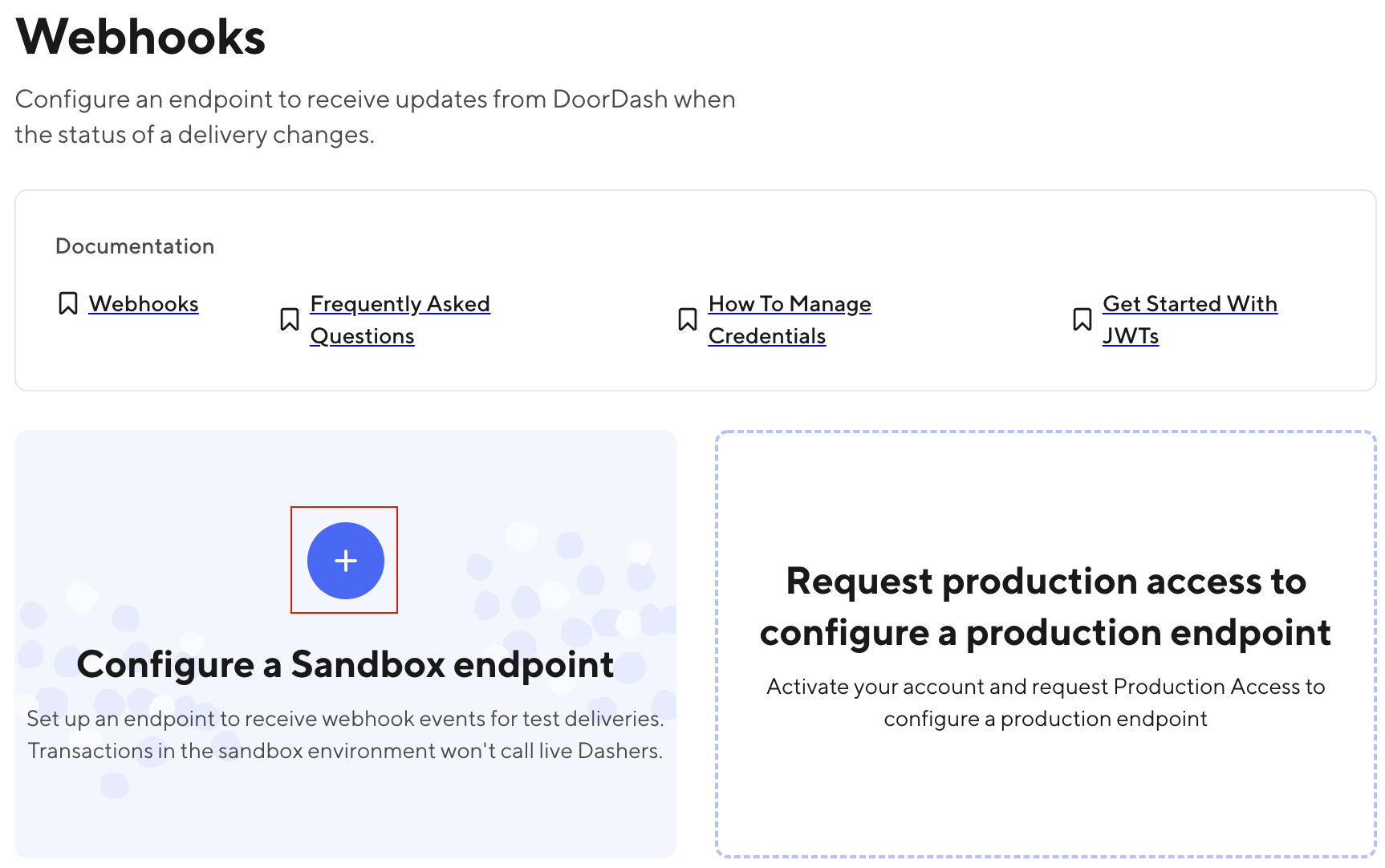
In the modal that appears, enter the URL of the endpoint you created in the previous step. Then, select the type of authentication that protects your webhook and enter the authentication details:
- Basic Auth: Enter the contents that you'd like DoorDash to send in the HTTP
Authorizationheader when sending webhooks. - OAuth: Enter the OAuth client ID, client secret, and the URL from which DoorDash will request a token. You can also provide a Scope if needed.
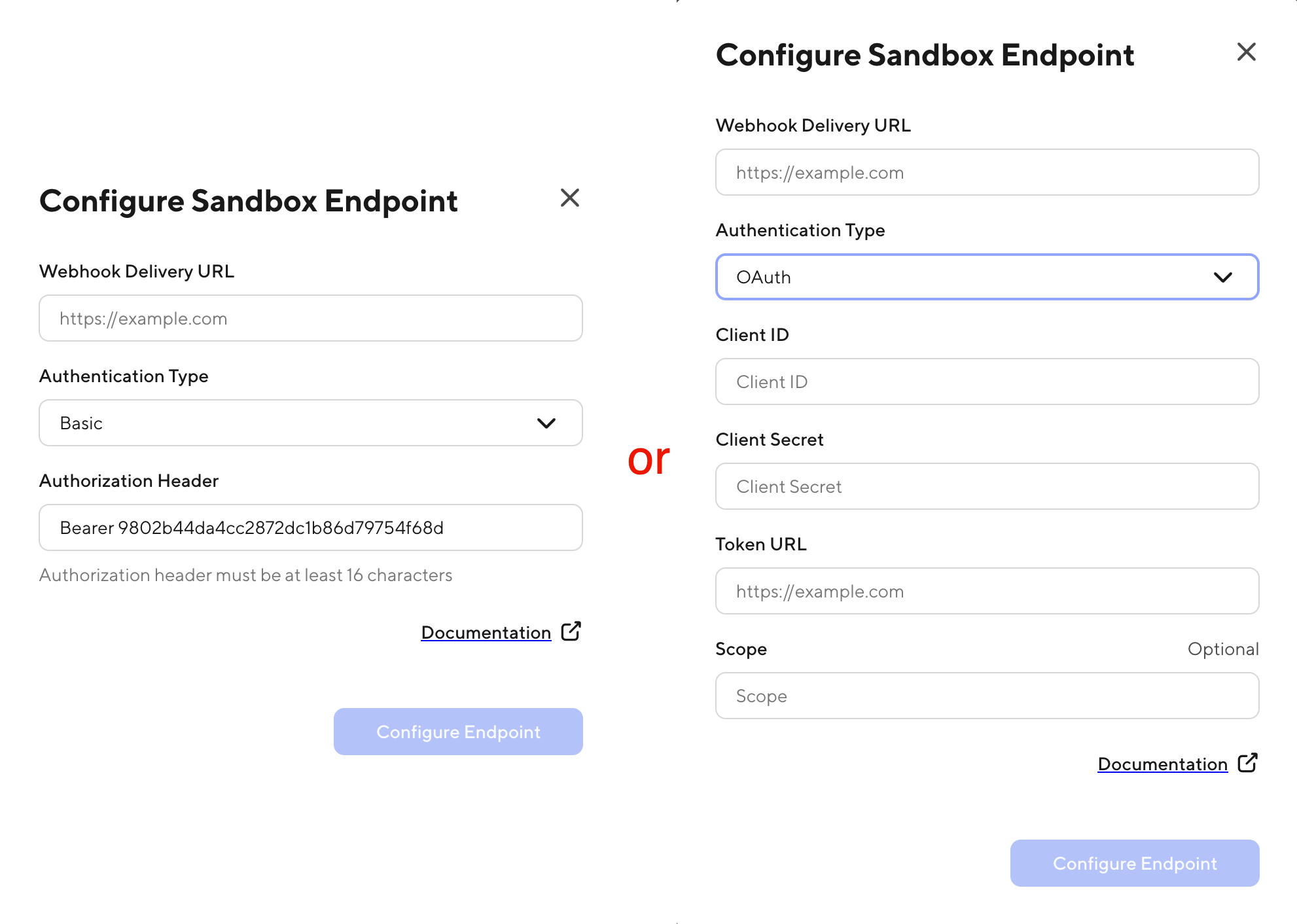
Click Configure Endpoint to save your webhook configuration.
See a list of webhook events
The webhooks reference page has a full list of webhook events and reasons.
Next steps
If you configured a webhook endpoint for the Sandbox environment, use the delivery simulator to create a delivery or advance an existing delivery through the stages. Each change in the delivery simulator will send a webhook to the endpoint you just configured.