Creating Test Orders
Marketplace APIs are not yet generally available. Please record interest in early access here.
Test orders allow you to verify that your Marketplace order integration works end-to-end. Orders placed in the DoorDash test environment flow through your integration just like live orders, so you can confirm downstream functionality.
Prerequisites
To create test orders, you must have an active test store with an active menu. You can confirm both using the Store and Menu Info endpoints.
Note: If the store is not activated or has no active menu, you'll be redirected to the DoorDash home page when trying to place a test order.
Developer Test Order Walkthrough
Navigate to Stores
Log into the Developer Portal.
From the Marketplace menu, click Stores.
Open the three-dot menu next to a test store and select Create test order.
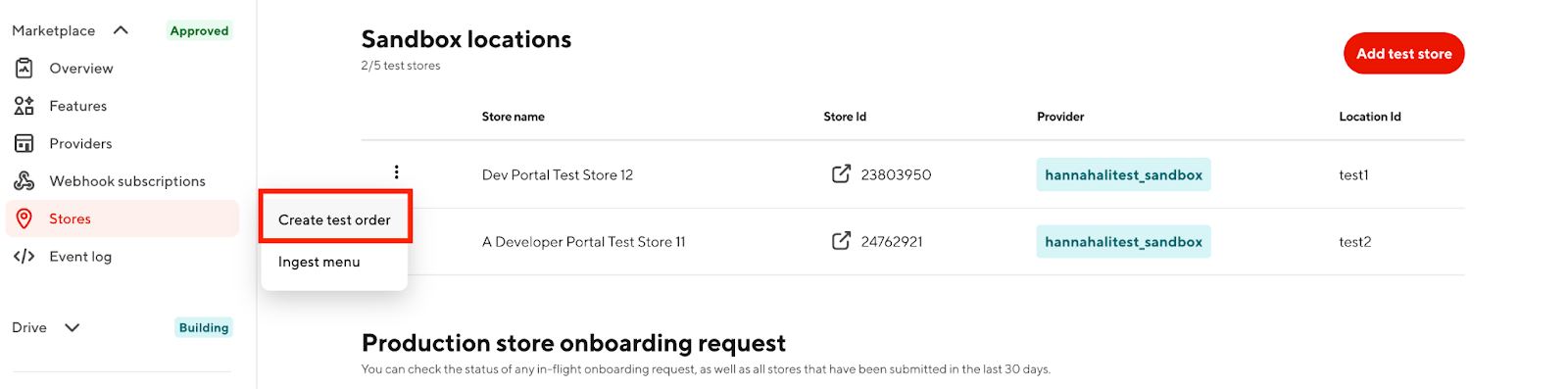
You can also create test orders for production stores. These will auto-cancel after 15 minutes and will not be paid out.
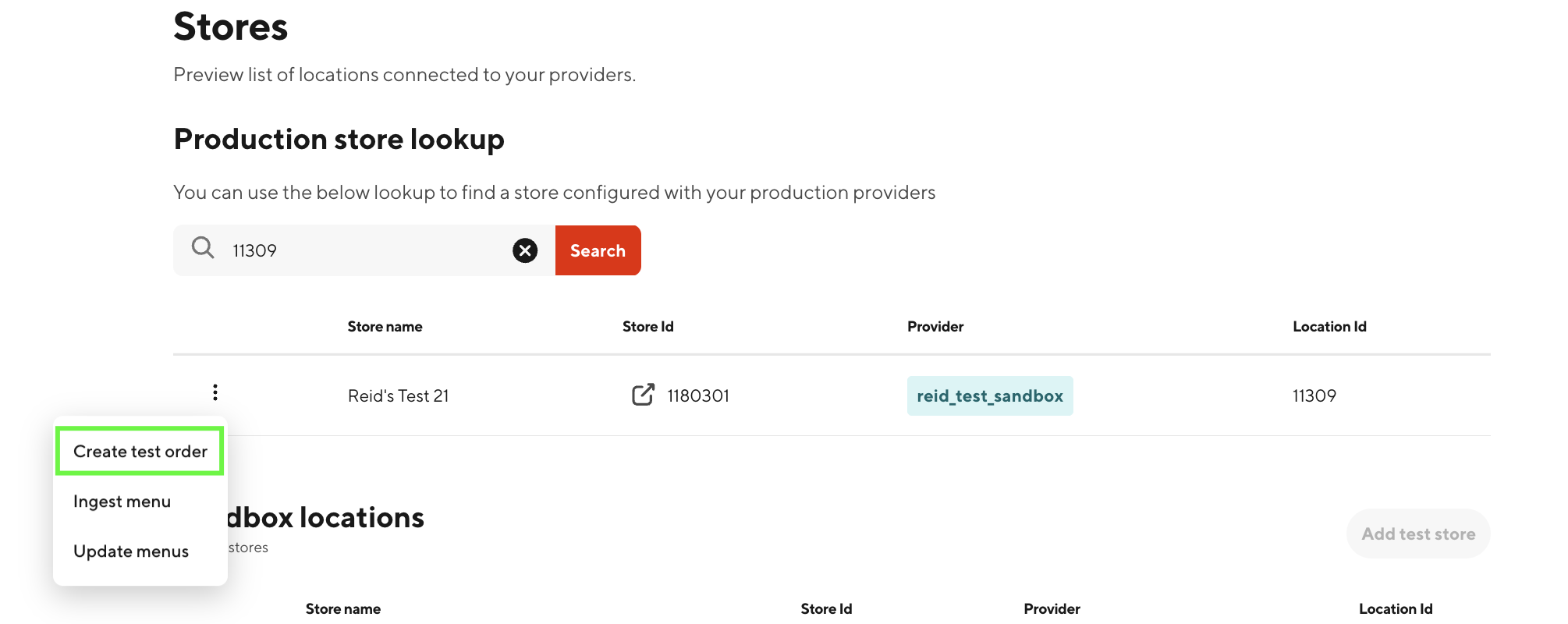
Create and copy login link
In the modal, click Create and copy login link.
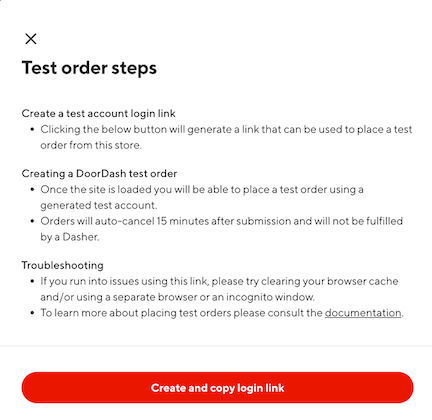
Use this link to open your store on www.doordashtest.com.
Open the link and create order
You'll be redirected to the test store's menu.
Set a delivery address near the store (from See more under Store Info).
Add items and proceed to checkout.
When prompted, add a payment method.
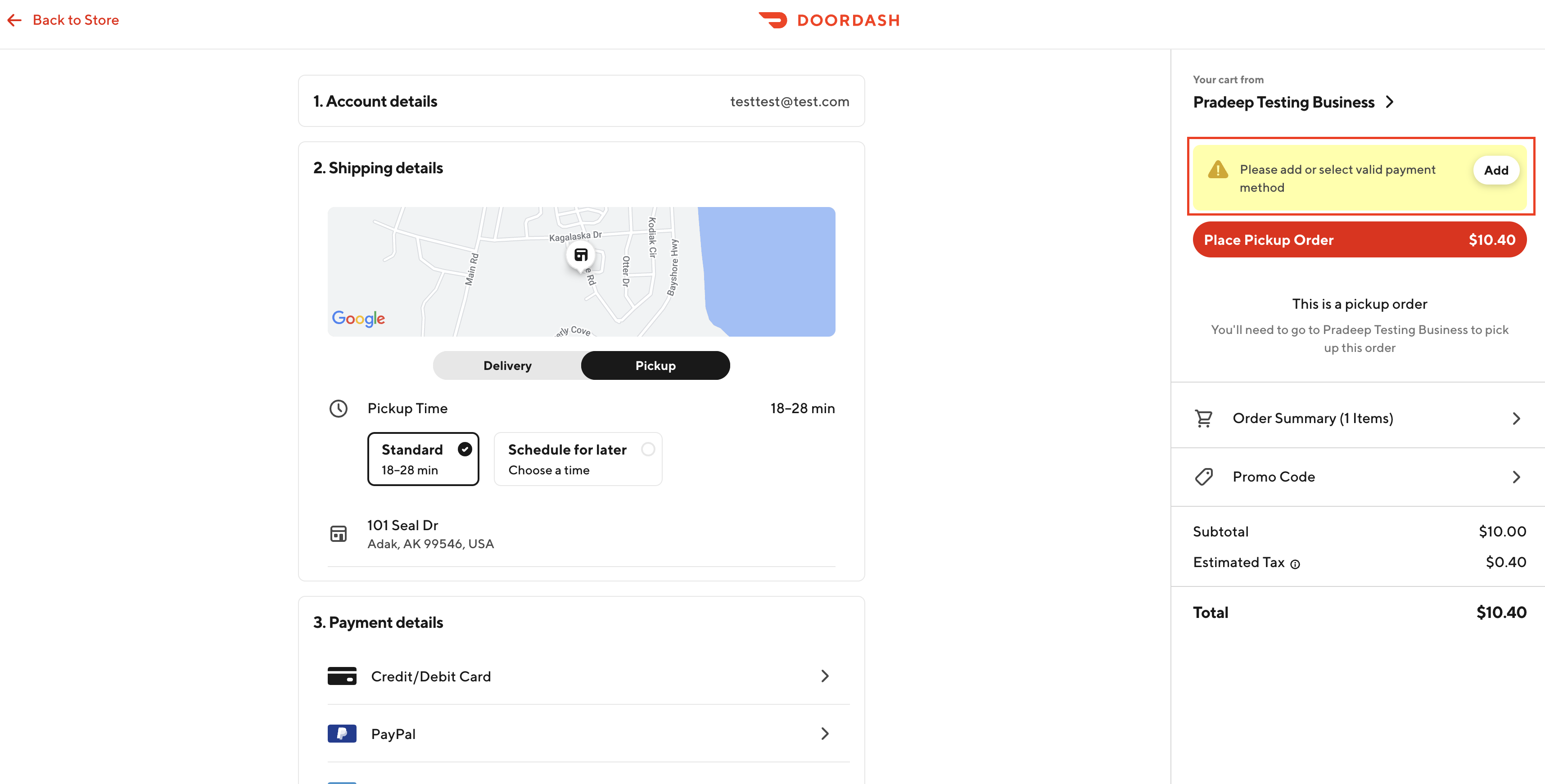
Add Stripe test credit card
On first use, associate a Stripe test credit card.
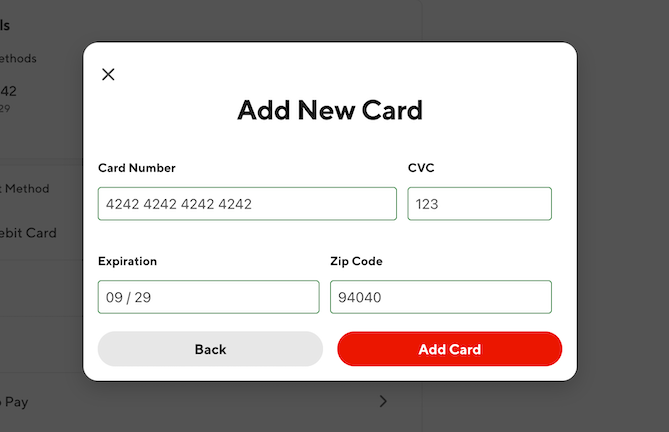
Stripe test cards simulate payments without using real funds.
Once added, the card will be saved for future test orders.
Place order
Click Place Order.
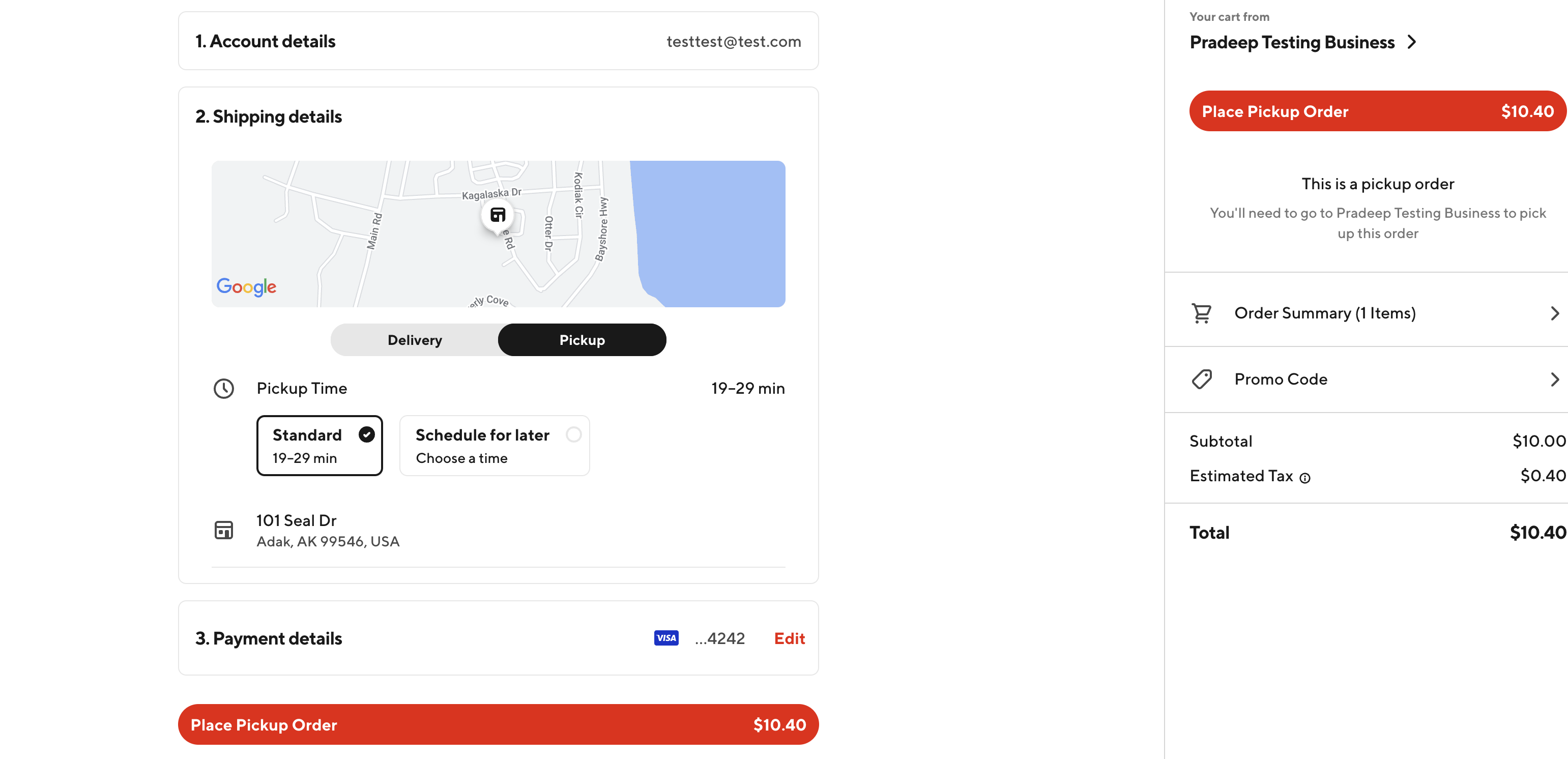
The order is transmitted through DoorDash to your integration for confirmation.
Progress check
Once confirmed, the test order status updates to Preparing in the Portal.
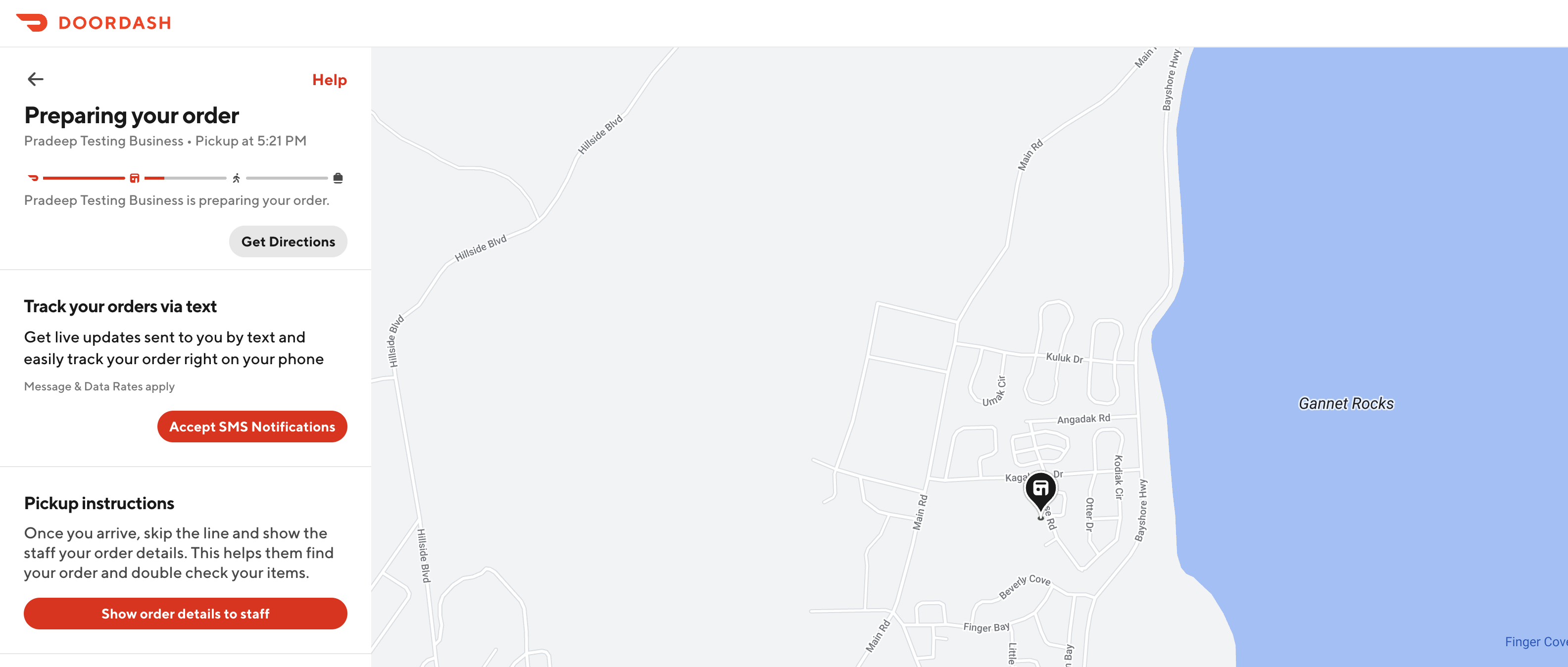
Merchant Test Order Walkthrough
Please note: If you are a Developer and have access to Developer Portal, you must utilize the testing process outlined above. The below process is only for Merchants who do not have access to Developer Portal.
Step 1: Access Your Test Store
Navigate to your test store on www.doordashtest.com. You can access this by updating your locations DoorDash URL from DoorDash.com to DoorDashTest.com.
For example: Update https://www.doordash.com/store/test-store-123456/ to https://www.doordashtest.com/store/test-store-123456/
Step 2: Sign Up or Log In
Once you're on your test store page:
- Click Log In if you already have created a test account.
- Click Sign Up to create a new test account if you do not have one.
This account will be used to place test orders and save your test payment information.
Step 3: Add Items to Your Cart
Browse your test store's menu and add one or more items to your cart. This is a good way to test:
- Item availability
- Modifiers
- Pricing accuracy
- Upsells or combos (if configured)
Step 4: Proceed to Checkout & Add Payment
Continue through the checkout process. When prompted for payment, enter Stripe test credit card credentials. These are test cards provided by Stripe that simulate real transactions without using actual funds. You can find valid test card numbers here.
Tip: This only needs to be done once per account. The card info will be saved for future orders.
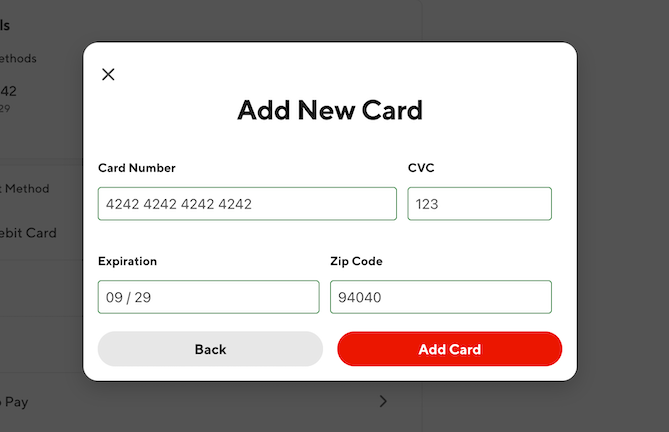
Step 5: Place the Test Order
Click Place Order to submit your test order. The order will flow through to your store just like a live order:
- You should see the order in your POS, tablet, or order dashboard depending on your setup.
- The store status should update to Preparing within a few moments.
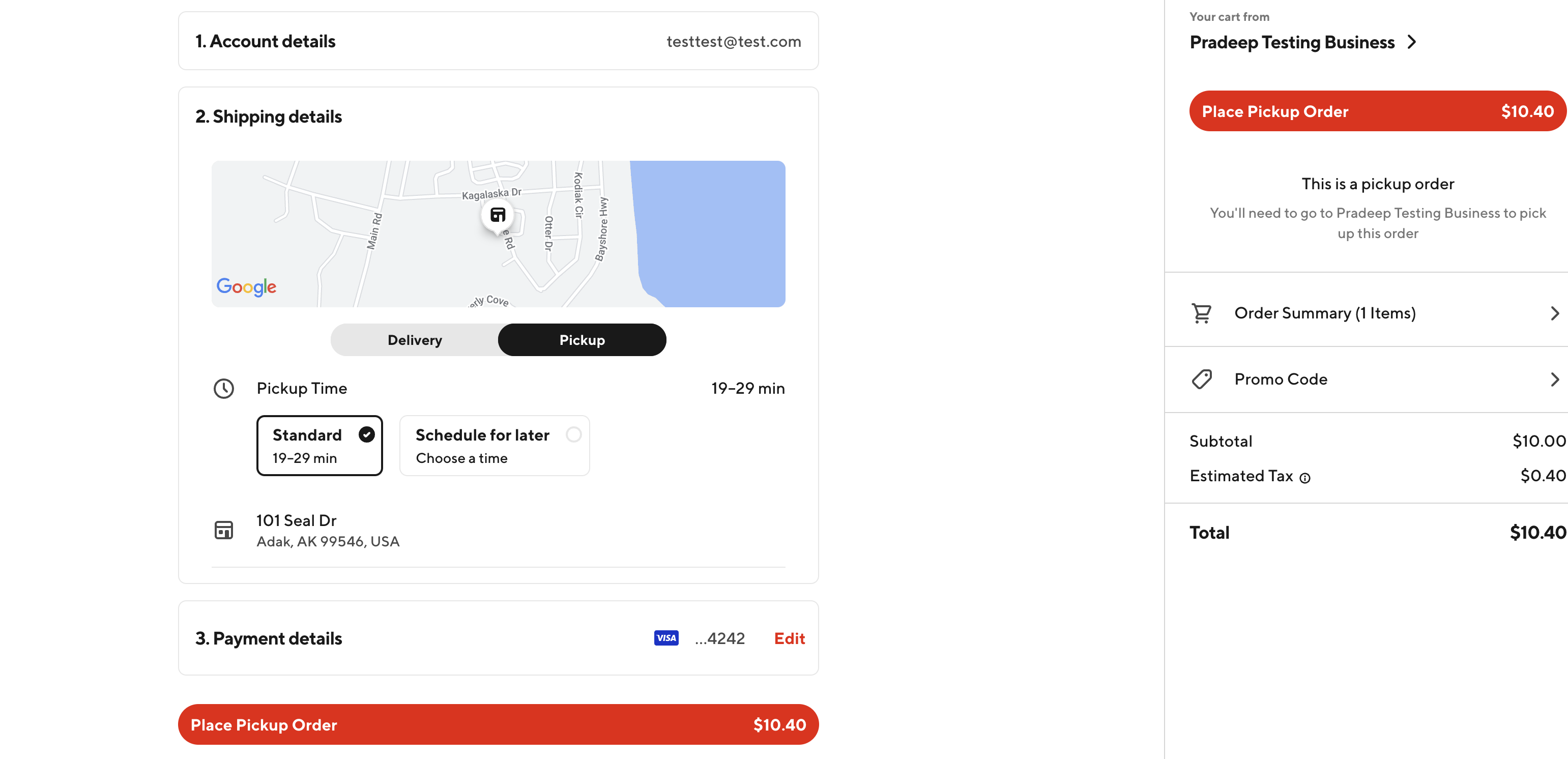
Step 6: Monitor Order Progress
Once the order is placed, you can track the order status directly on the test site. It will show each stage of the process, including confirmation and preparation.
Note: all test orders will automatically be canceled 15 minutes after the order has been placed. When the order is auto-canceled, the following will be shown within the DoorDash Test UI:
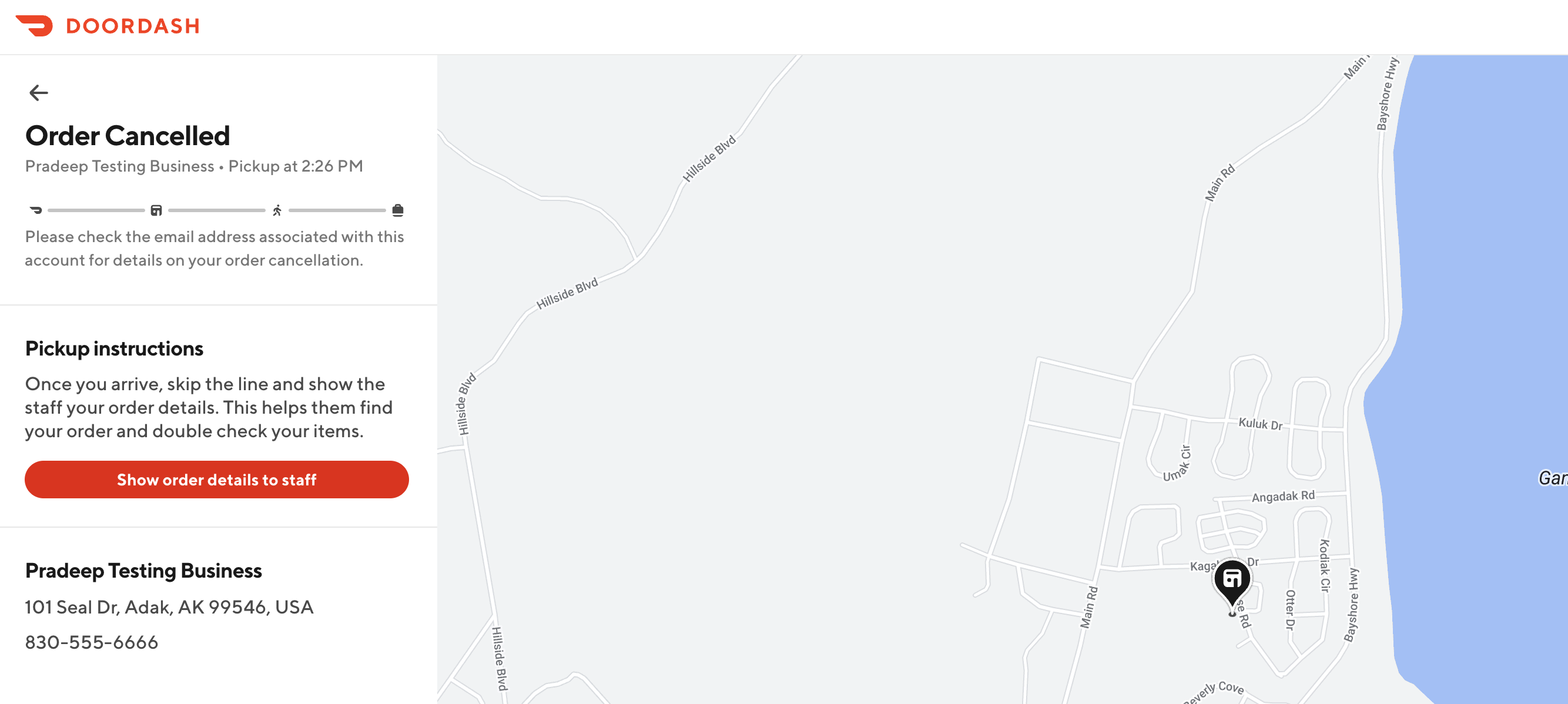
Additionally, the user who placed the test order will receive an email alerting them that their order has been canceled:
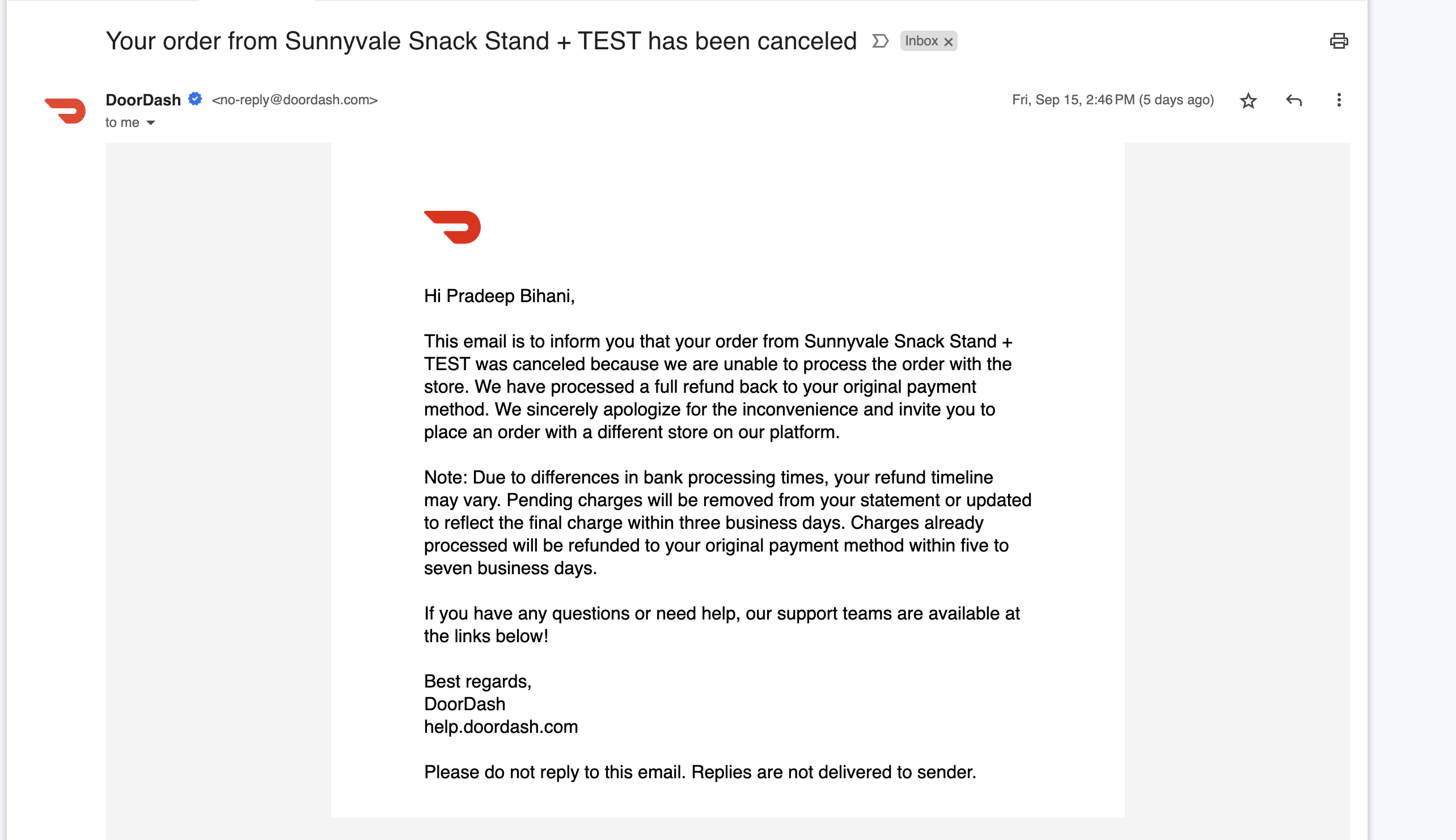
Next Steps
In addition to testing order functionality on www.doordashtest.com you can also preview menu changes and test menu functionality.
FAQs
Why do I see "This page isn't working. doordashtest.com redirected you too many times"?
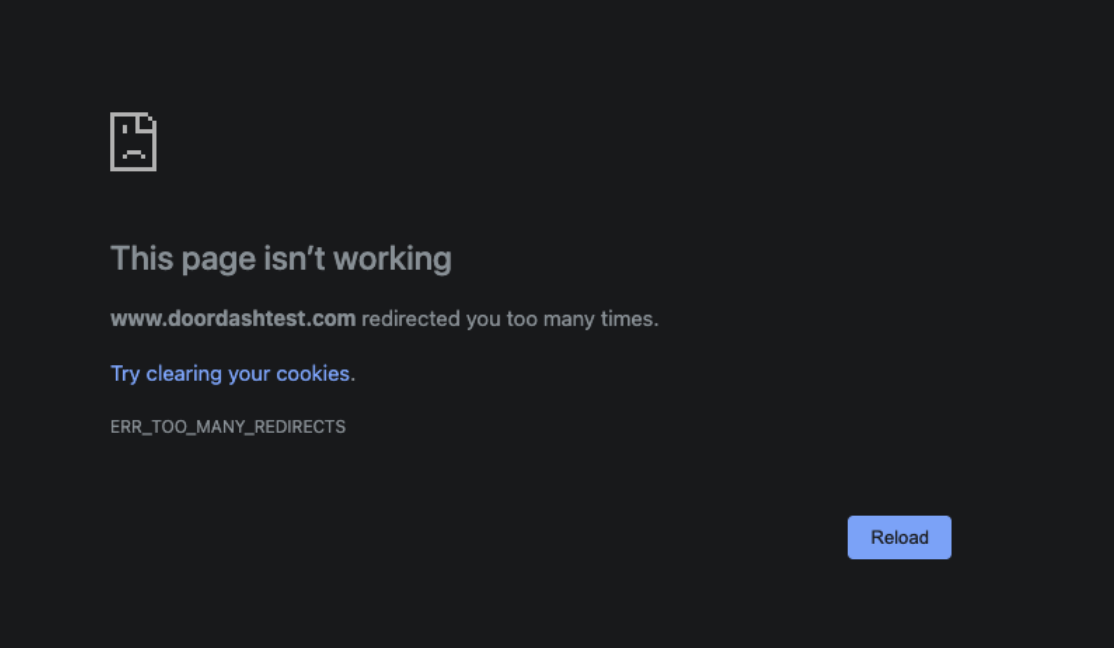
Clear cookies for doordashtest.com. If the error persists, contact Support via the Developer Portal.
Why do I see "Test tenancy user can only place orders on test tenancy stores"?
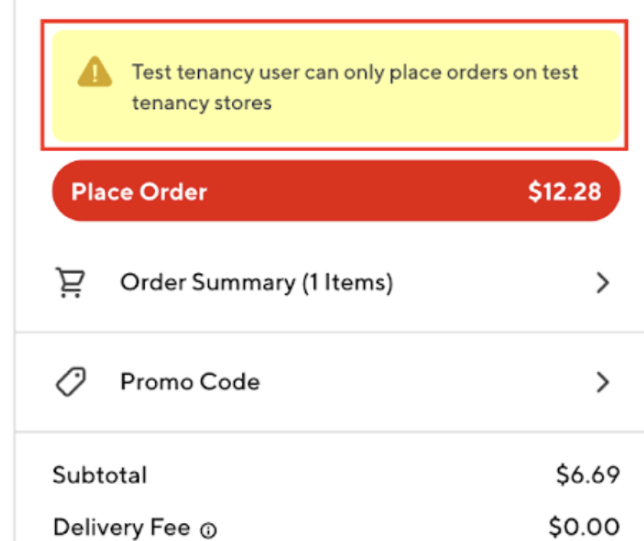
Test accounts created on doordashtest.com can only place orders on test stores.
This error appears if you attempt to order from a production store or if the store is configured with a production provider type.
To resolve: ensure the store is a test store, or contact Merchant Support for assistance.