Add members to your organization
Adding members to your organization helps you collaborate with the other developers on your team by sharing access to the Delivery Simulator, to your credentials, to your webhook configurations.
Add a member
First, navigate to the Organization page.
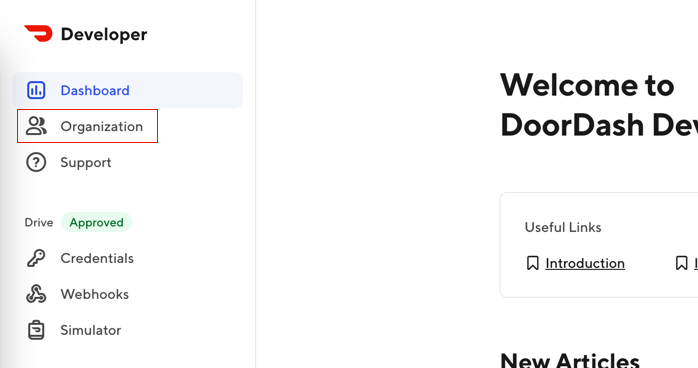
Then, click the Add Member button.
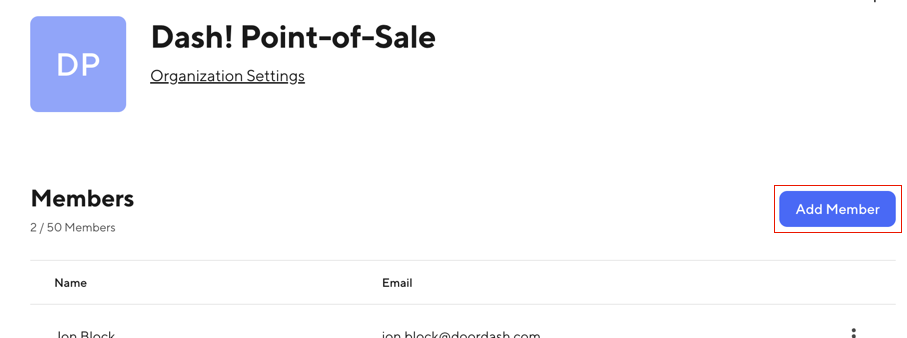
Then, enter your teammate's email address and click Add Member. Your teammate must already have a DoorDash identity. If they don't, have them sign up at developer.doordash.com/signup and then come back to the Add Member screen.
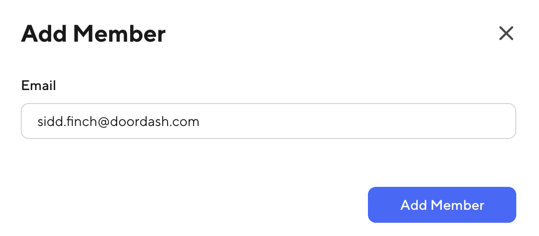
You should now see your teammate listed as a member of the organization.
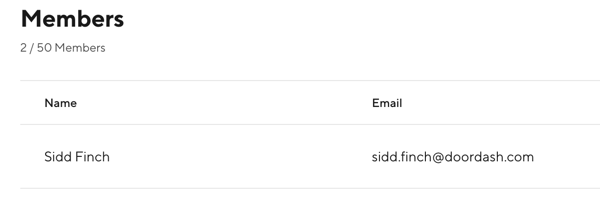
Next steps
Send the new member a link to your organization and have them sign in.