Create a webhook subscription
You can receive updates about an event by subscribing to webhooks from the Marketplace API. Your app will need to provide an internet-accessible endpoint that will receive and process the webhooks.
Create a webhook endpoint
Add a new internet-accessible endpoint to your app that will receive and process the webhooks. Make sure you note the endpoint's URL.
Webhook endpoints are permanent and cannot be deleted. However, they can be edited. Review and confirm your configuration before creating or updating an endpoint.
Webhook Endpoints to Create:
- Orders [Required] - Receive DoorDash Orders
- Menu Status [Required] - Receive DoorDash menu status callback notification
- Menu Request [Required] - Receive requests from DoorDash to pull menu for a location
- Order Release- Receive notification from DoorDash to release an order from POS to kitchen
- Order Canceled - Receive notification from DoorDash if an order is canceled
- Dasher Status Updates - Receive notifications to provide visibility into Dasher location
As you implement your endpoint, use the API Reference to understand the events that will be sent and the fields that will be sent with each event.
Secure your webhook endpoint
The endpoint that will receive our webhooks must be an HTTPS endpoint and should be protected with authentication token.
Configure your webhook in the Portal
Each environment (Sandbox and Production) supports only one webhook endpoint. You must also request production access before you can configure a production webhook endpoint. Navigate to the Developer Portal and click Webhook Subscriptions in the left navigation.
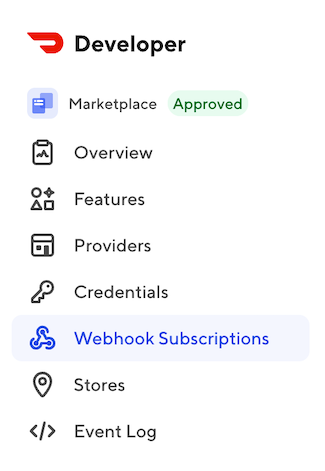
On the Webhooks page, click the ‘Configure Endpoint’ icon.

Configure the endpoint by inputting the provider (Sandbox or Production). The event type, the URL and the Auth Token into the subsequent fields.
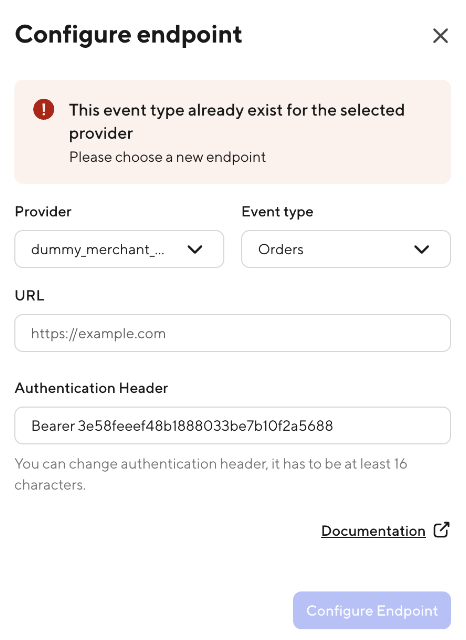
Click Configure Endpoint to save your webhook configuration.
Update a webhook endpoint
If you need to update an existing endpoint, you can do this from the Webhook Subscription page following the below steps:
In the list of all of the existing endpoints, you will select the three dots.
Once you click the three dots, you will have the option to configure. Click configure and then you can update your webhook endpoint.
Configure/Update your webhook without the Portal
If your team does NOT have access to the developer portal, please reach out to a DoorDash team member and provide them with the Subscription URLs and Authorization Headers/Tokens for each endpoint.