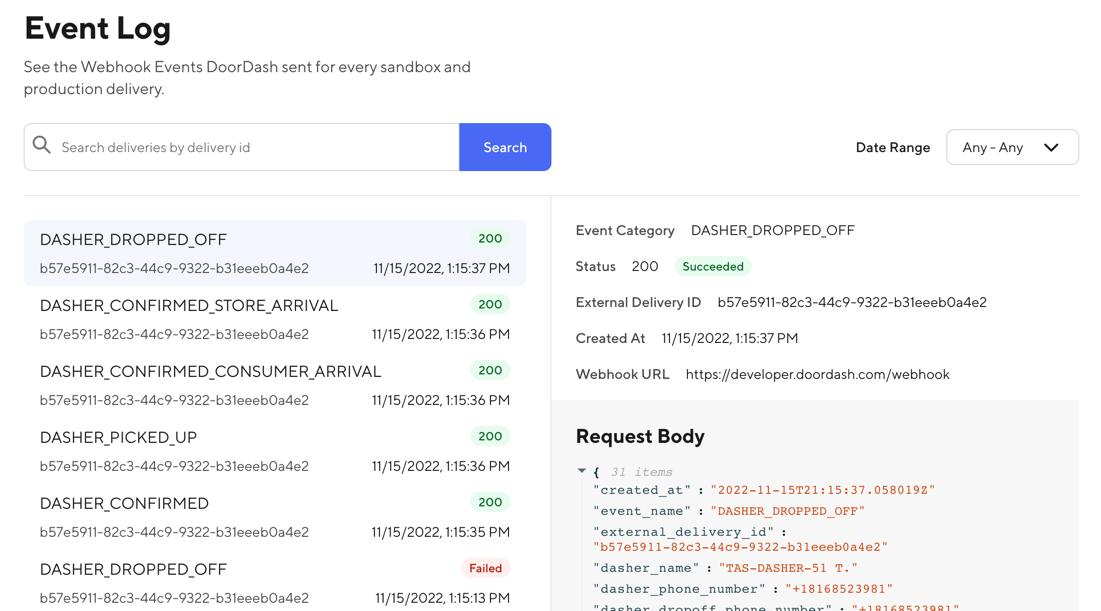After creating a new DoorDash Developer account, your next step is to explore the DoorDash Drive API. In order to communicate securely with DoorDash, your application must pass a JSON Web Token (JWT) to authenticate with our API. You’ll first want to create sandbox DoorDash Drive API credentials that will be used in generating a JWT. Many languages and frameworks provide libraries to create JWT for you. You can find examples for popular language in the step-by-step guide for creating a DoorDash JWT.
As you develop against the DoorDash Drive API, you can use the make-doordash-jwt CLI to generate a DoorDash JWT on Windows and Mac. When using Postman you use the DoorDash Postman Collection to create and send the JWT for each call.
You can learn more about the DoorDash JWT Format if your stack doesn’t support JWT creation, or if you’re looking to validate the output of your solution. Additionally, tools are available to you that illustrate the three parts of the DoorDash JWT in the JSFiddle JWT Sample and WinForms Sample App (for Windows users). A popular utility developers use to validate a JWT is the Auth0 JWT Debugger (check off the “secret base64 encoded” option when using the credentials provided by DoorDash. Please keep in mind that providing secrets on public websites carries a risk, and you should never expose your production credential secrets.
The DoorDash SDK Sample Application provides a prototype full stack solution with React and Node Express server that uses the Doordash SDK to communicate with the DoorDash Drive API. For developers that use WooCommerce, the JWT creation is provided in the plugin, the Get Started (WooCommerce Plugin) provides details on adding your credentials and configuring the plugin.
Please join our Discord community to share feedback and questions about the DoorDash JWT and getting started with DoorDash Drive!