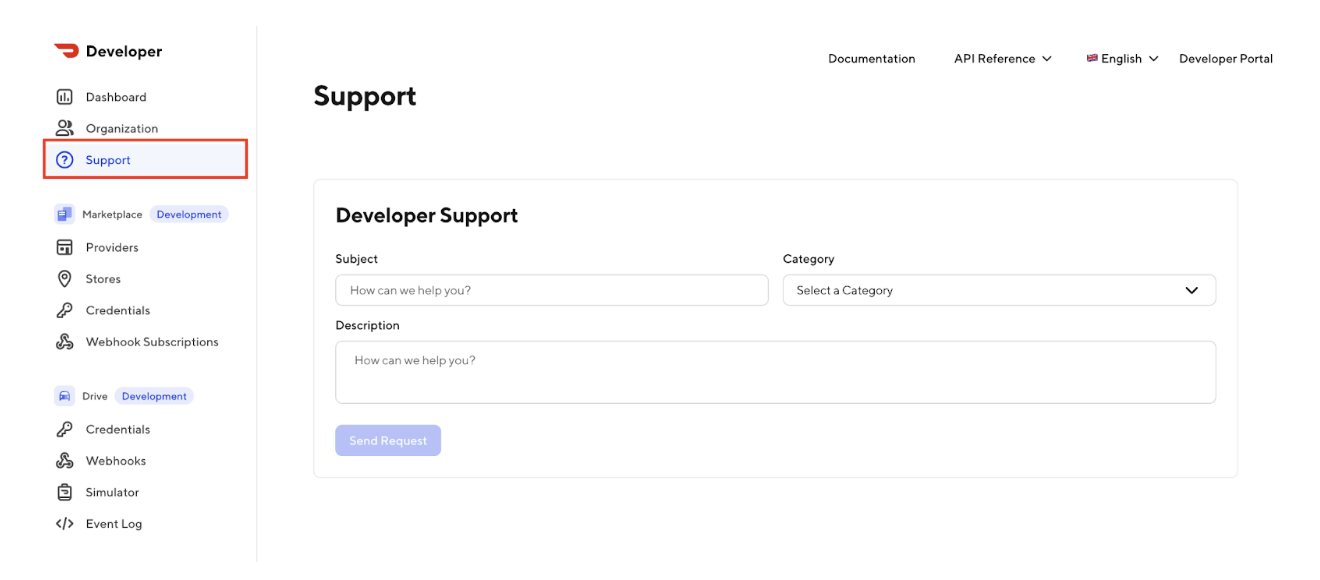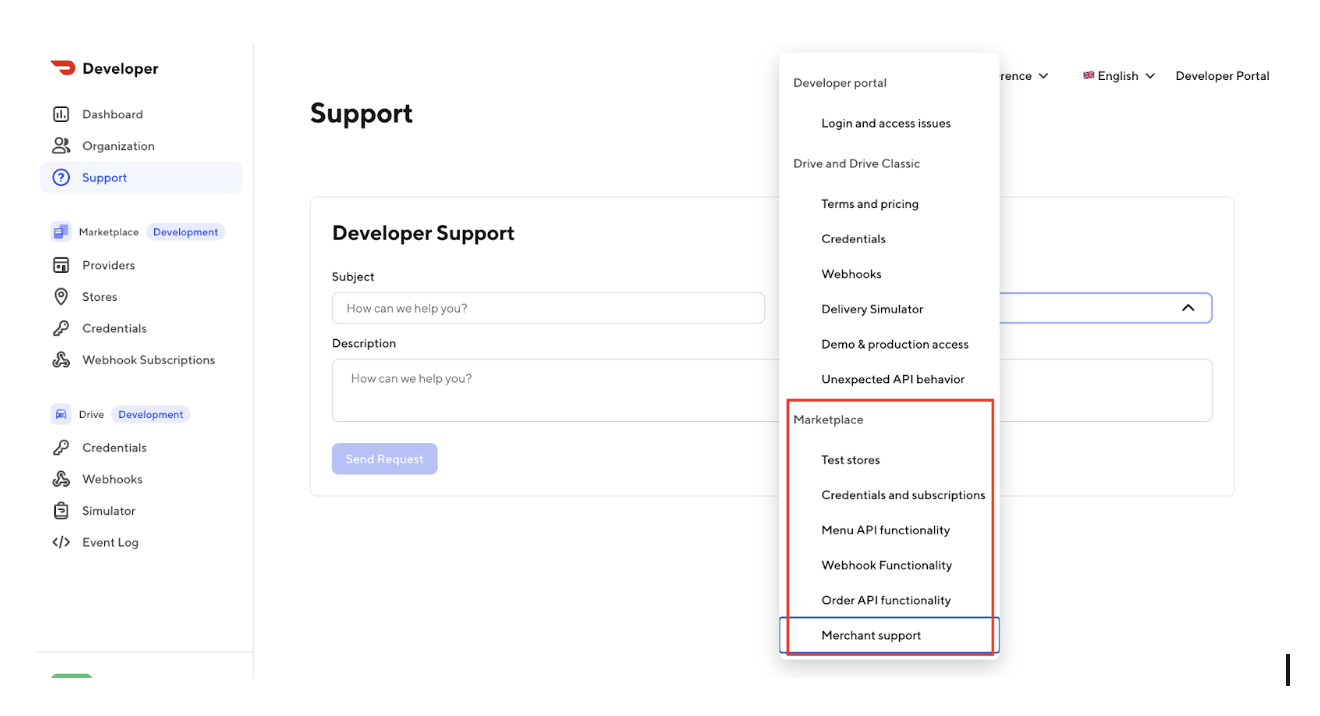marketplace_and_drive_migration
Marketplace & Drive Integration Migration Process
Overview
If you have BOTH a Marketplace integration and a Drive Integration, please follow the steps below.
Please note: If you DO NOT have an existing Drive Integration please follow the Migration Process linked here.
How to Migrate
Go to DoorDash.com and click “Sign Up”. Create a new DoorDash account using your work email.
- [IMPORTANT] Sign up at DoorDash.com, as if you were ordering food as a consumer, not developer.doordash.com.
- Please note: That by creating this account, you agree that the linked Consumer Terms and Conditions and Consumer Privacy Policy will govern your use of a DoorDash account to order food as a consumer, but that your use of this Developer Portal will be governed by your existing Middleware Agreement (or Merchant Services Agreement if you do not have a Middleware Agreement) with DoorDash.
After signing up, please provide the email used with our team through the form for this initial request only.
- For the field “DoorDash Store ID” please use the ID 2305617399
- For the field “Category” please select API Functionality
- For the field “Severity” please select HIGH
- Provide your “First Name”, “Last Name”, & “Email”
- For the field “Description” please use the format: Legacy Partner Migration Email: [Insert email]
Our team will let you know when the account initialization is complete. Then, you can sign in at developer.doordash.com, where you’ll be able to see both your Drive and Marketplace integration details in Developer Portal. Existing test stores and subscriptions will also be visible within Developer Portal.
- Please note: You will be able to add additional members to the Developer Portal once signed in by following the Add Members documentation.
To complete the migration process, the following changes must be completed on your side.
Notify DoorDash once these updates have been made through our Developer Portal Support Process. Once our team has verified these changes, we will let you know and approve the migration.
Once approved, you can cutover to use the new hostname, url paths, and JWT for authentication for your Production Marketplace Integration.
The migration is complete and you can now manage your integration within the Developer Portal. Please continue working with our team through the Developer Portal Support Process for future questions.
Success! You have fully updated your legacy Marketplace Integration!
Have any questions? Please refer to the Migration FAQ page.
Developer Support Process
You can inbound through our Developer Portal Support process using the below process. These inbounds will be sent to our team of Technical Account Managers who will respond to your questions.